Today we will learn how to make “G Major 17” in Vegas Application.
If you prefer a video tutorial, you can just go to this link -> Youtube G Major 17 Tutorial
Video
Step 1: Open Vegas application, then import your video.

Step 2: Go to video section and click fx symbol. As an alternate way, you can just right click the video and choose Media fx.

Step 3: Choose Mirror in the list of effects.
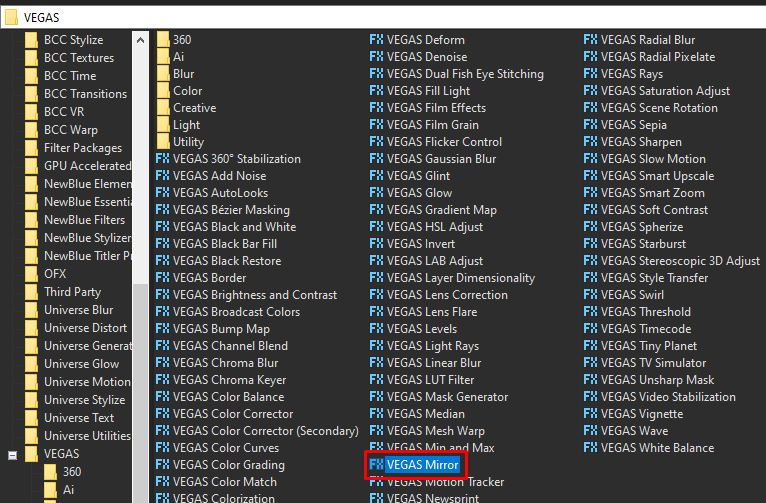
Step 4: Choose Reflect Left in the list of presets.
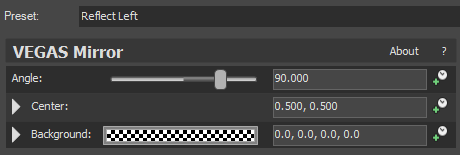
Step 5: Add 2nd effect HSL Adjust.
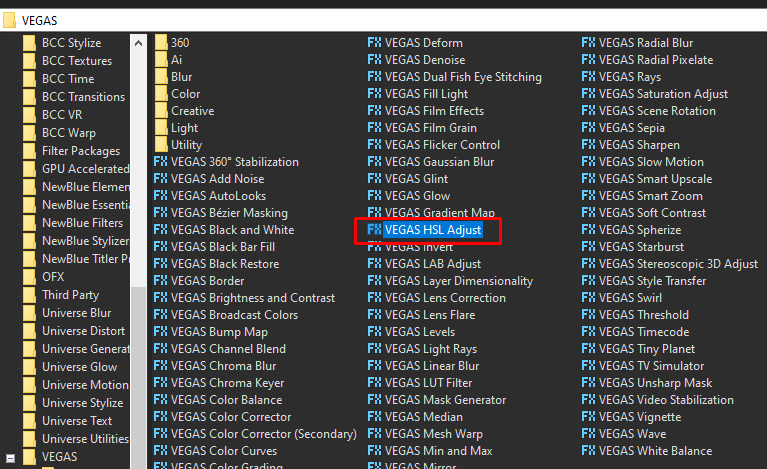
Step 6: In the window for HSL Adjust, set Hue to 0.700
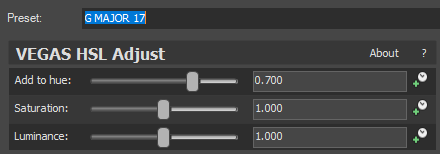
Step 7: Add the 3rd and last effect Pinch/Punch.
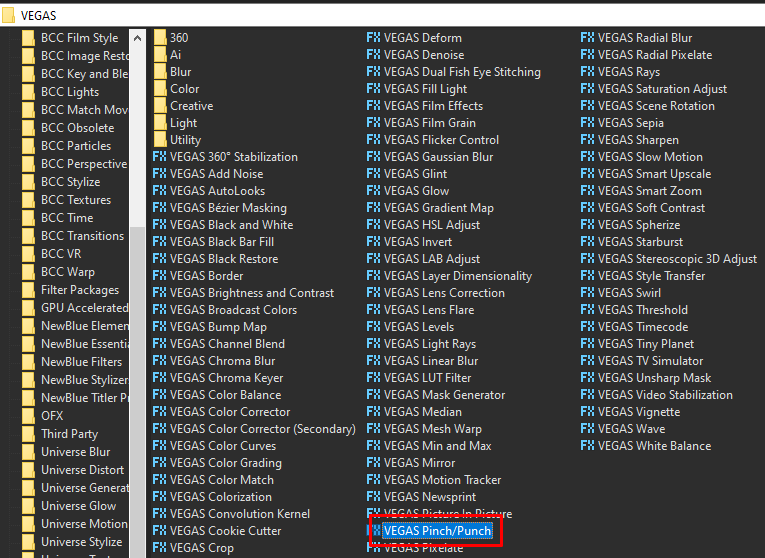
Step 8: Choose preset Maximum Punch in the list of presets
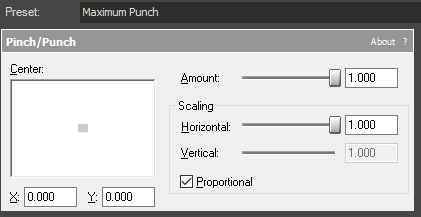
That’s it for the video effect, if you are using Gummy Bear as reference, it should look like this

Audio
Step 9: Go to audio section and click fx symbol. As an alternate way, you can just right click the audio and choose Audio Event fx.
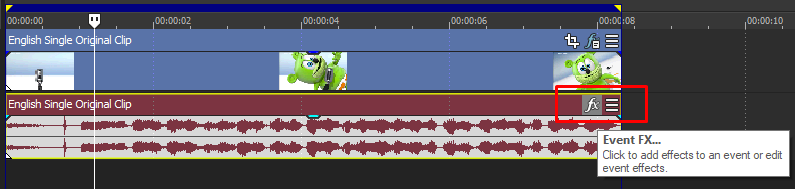
Step 10: Add effect Wave Hammer Surround.
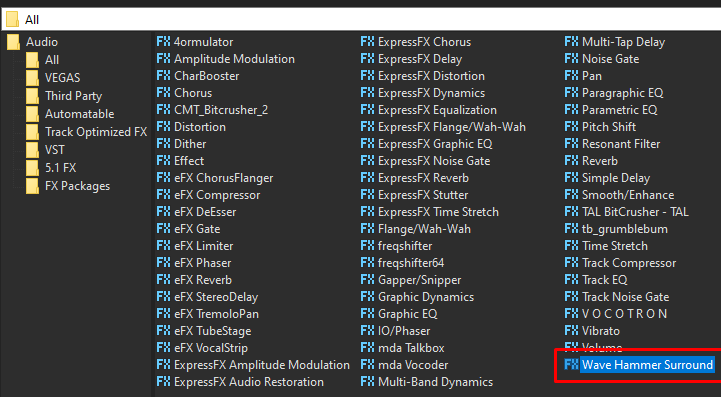
Step 11: In the window for Wave Hammer Surround, follow the settings below:
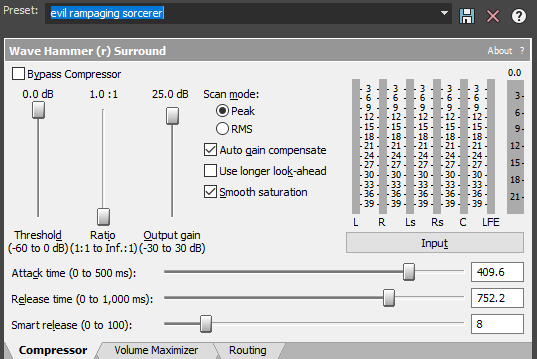
Note: Both of the audio track will have this Wave Hammer Surround settings.
Step 12: After adding the effect, right click audio, then choose Properties.

Step 13: In the popup window, change the following:
Method: elastique
Stretch Attributes: Pro
Pitch Change: 3.000
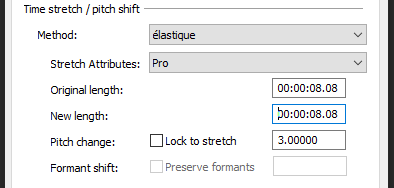
Step 14: Go to your audio again and right click it, then choose Duplicate track
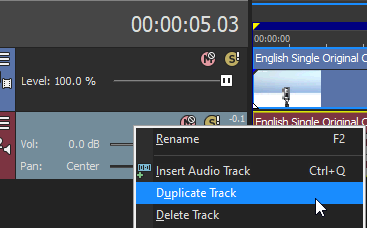
Step 15: Change the pitch of the new audio with the following:
Method: elastique
Stretch Attributes: Pro
Pitch Change: 0.000
Note: Both of the audio track will have this Wave Hammer Surround settings from Step 11.
Step 16: Render the video, you have successfully made the G Major 17 Effect.
Here are my videos with G Major 17 effect.
If you find this tutorial very helpful, please feel free to share it.
You can also find me in Youtube -> Team Bahay
