In this tutorial, we will learn how to make Freshing Equalizer in Vegas Application.
Step 1:
Open Vegas application, then import your video.

Step 2:
Go to video section and click fx symbol. As an alternate way, you can just right click the video and choose Media fx.

Step 3:
Choose Color Corrector (Secondary) in the list of effects.
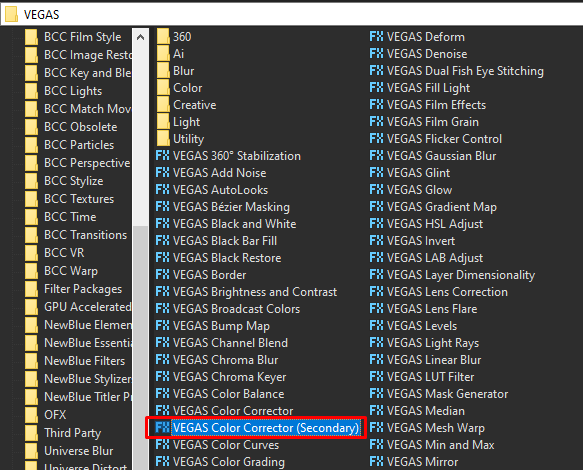
Step 4:
A popup will appear, in the list of presets, choose Invert Color
Rotate Hue -> 180.000
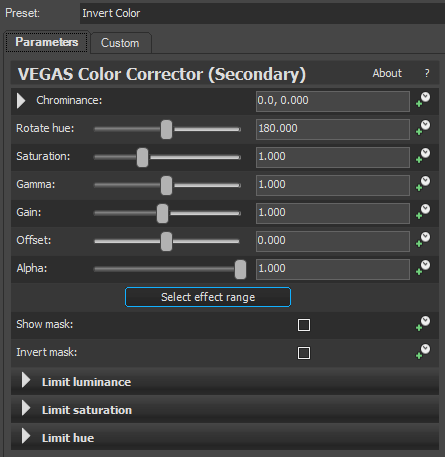
Step 5:
Add another effect Invert.
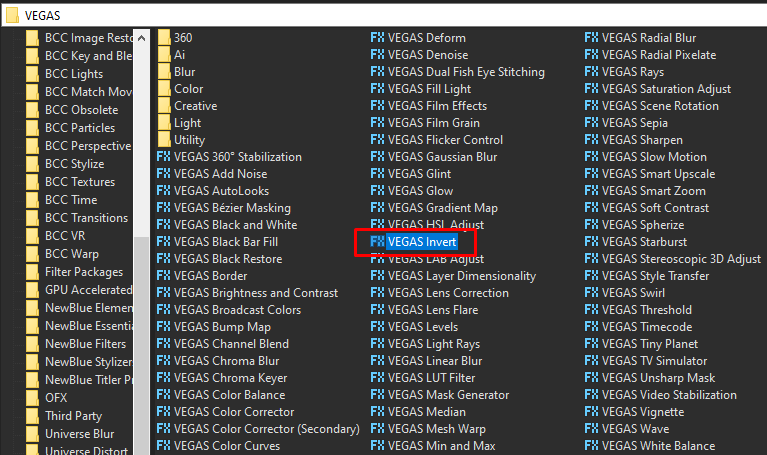
Step 6: In the list of Presets for Invert, choose Default.
Blend Amount: 1.000
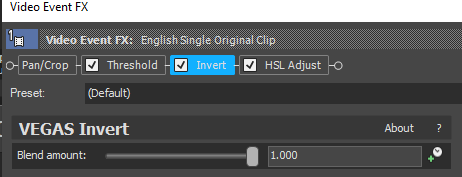
That’s it for the video effect, if you are using Gummy Bear as reference, it should look like this

Step 7:
For the audio part, right click audio, then choose Properties.

Step 8:
In the popup window, change the following:
Method: Classic
Stretch Attributes: A17. Drums, unpitched (minimum echo)
Pitch Change: -4.000
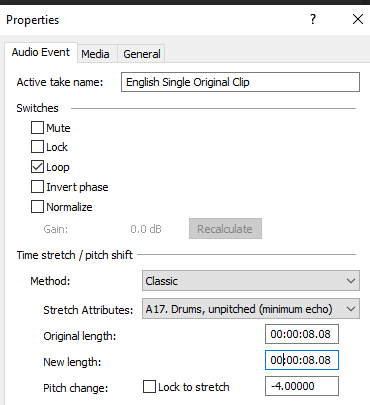
Step 9:
Render the video, you have successfully made the Freshing Equalizer Effect.
Here is my video in Freshing Equalizer effect.
If you find this tutorial very helpful, please feel free to share it.
You can also find me in Youtube -> Team Bahay
