In this tutorial, we will learn how to make Strawberry Milk effect in Vegas Application.
Step 1:
Open Vegas application, then import your video.

Step 2:
Go to video section and click fx symbol. As an alternate way, you can just right click the video and choose Media fx.

Step 3:
Choose HSL Adjust in the list of effects.
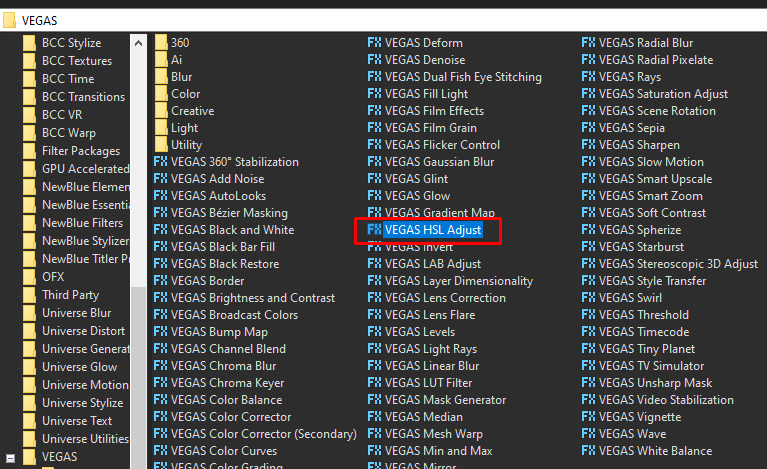
Step 4: In the window for HSL Adjust, set Hue to 0.250
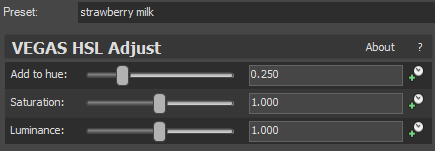
Step 5: Add 2nd effect Gradient Map.
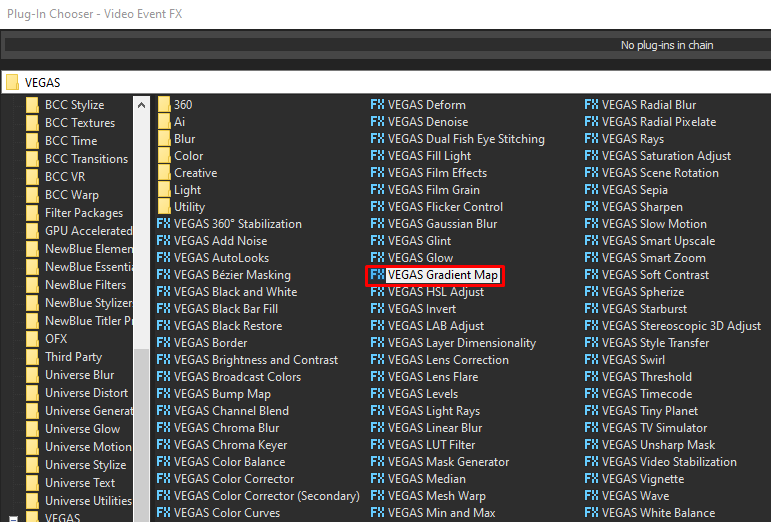
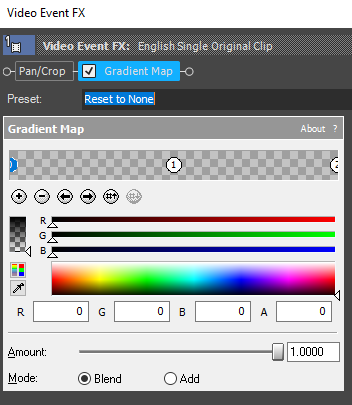
Step 6 Customize the gradients using the following settings.
1st Gradient:
| R -> 255 | G -> 165 | B -> 204 | A -> 255 |
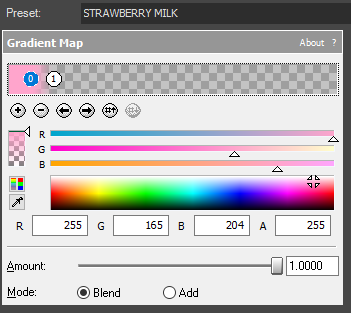
2nd Gradient
| R-> 0 | G -> 0 | B -> 0 | A -> 0 |
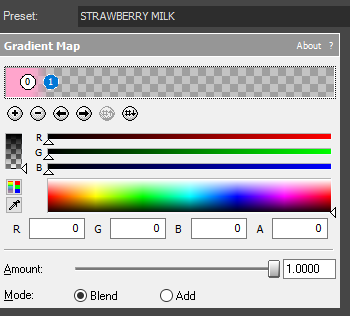
That’s it for the video effect, if you are using Gummy Bear as reference, it should look like this

Step 7:
For the audio part, right click audio, then choose Properties.

Step 8:
In the popup window, change the following:
Method: Classic
Stretch Attributes: A17. Drums, unpitched (minimum echo)
Pitch Change: 16.000
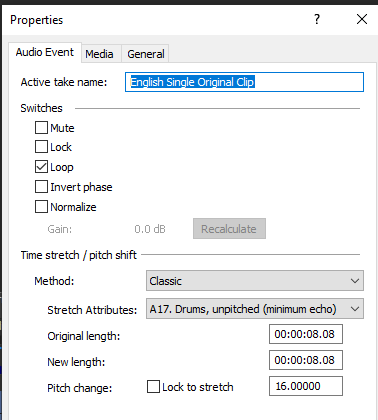
Step 9:
Go to your audio again and right click it, then choose Duplicate track
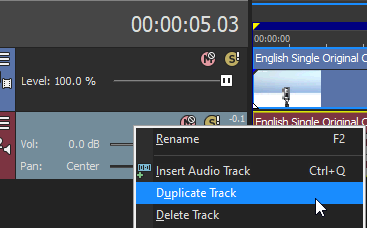
Step 10:
Change the pitch of the new audio with the following:
Method: Classic
Stretch Attributes: A17. Drums, unpitched (minimum echo)
Pitch Change: 4.000
Step 11:
Render the video, you have successfully made the Strawberry Milk Effect.
Here is my video with Strawberry Milk as one of the effects:
If you find this tutorial very helpful, please feel free to share it.
You can also find me in Youtube -> Team Bahay
