In this tutorial, we will learn how to make Sad X in Vegas Application.
This effect is also known as X is Sad.
If you prefer a video tutorial, you can just go to this link -> Youtube Sad X Tutorial.
Step 1: Open Vegas application, then import your video.

Step 2: Go to video section and click fx symbol. As an alternate way, you can just right click the video and choose Media fx.

Step 3: Choose Wave in the list of effects.
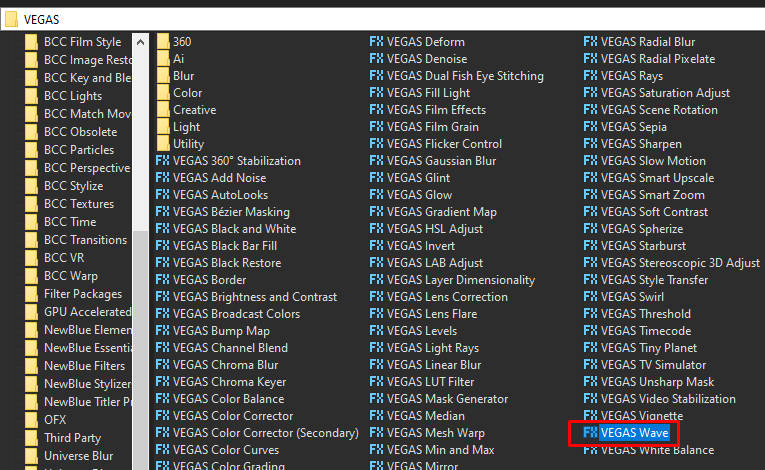
Step 4: In the window for Wave, change it and follow the settings below:
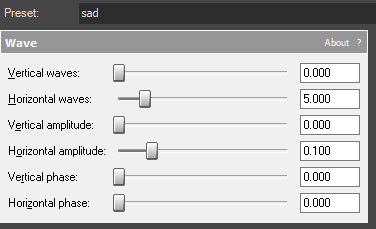
Step 5: Add the 2nd effect Invert.
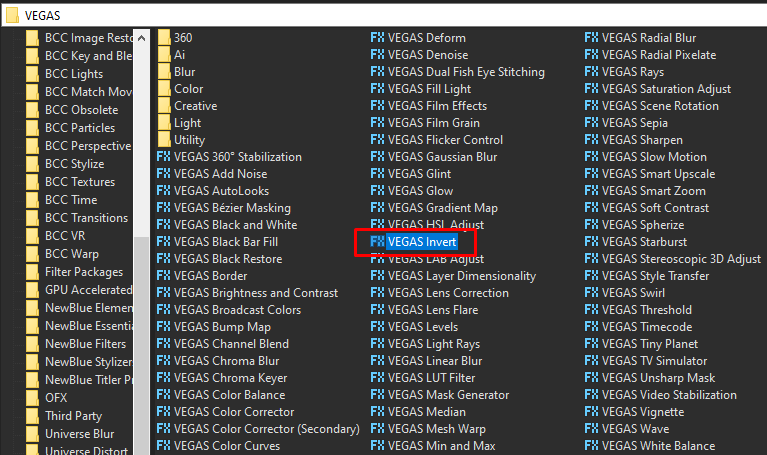
Step 6: In the list of Presets for Invert, choose Default.
Blend Amount: 1.000
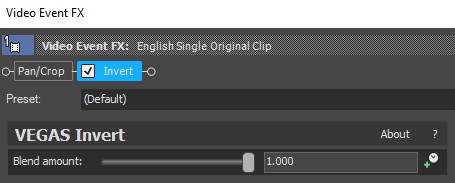
Step 7: Add the 3rd and last effect HSL Adjust.
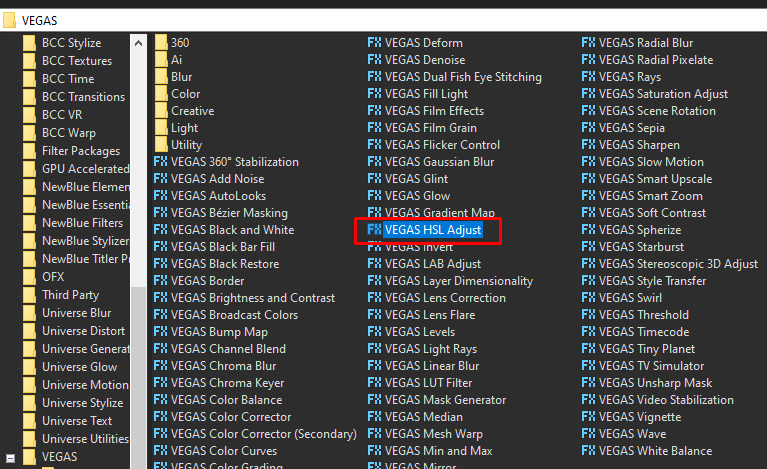
Step 8: In the window for HSL Adjust, set Hue to 0.620.
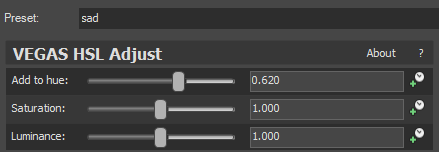
That’s it for the video effect, if you are using Gummy Bear as reference, it should look like this
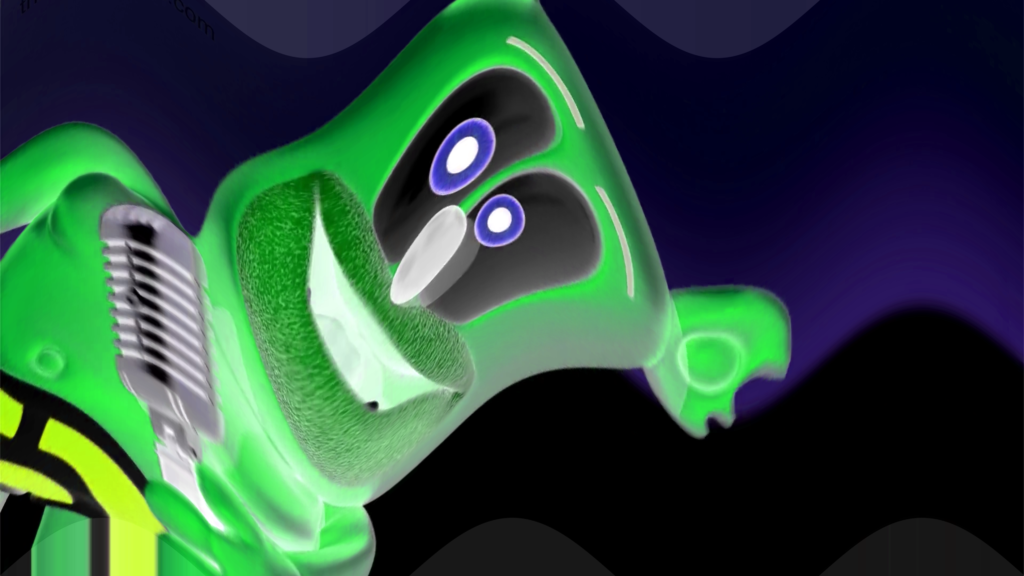
Step 9:
For the audio part, right click audio, then choose Properties.

Step 10:
In the popup window, change the following:
Method: Classic
Stretch Attributes: A17. Drums, unpitched (minimum echo)
Pitch Change: -7.000
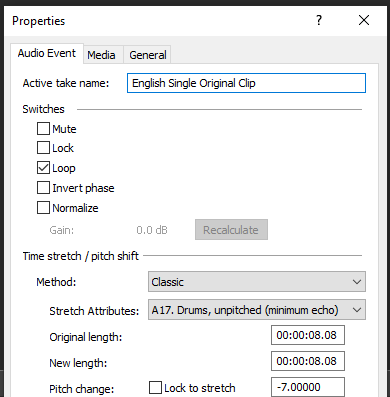
Step 11:
Go to your audio again and right click it, then choose Duplicate track
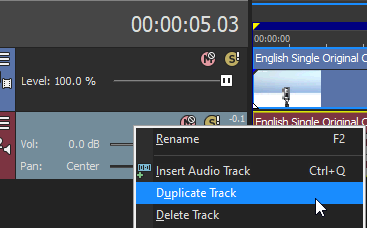
Step 12:
Change the pitch of the new audio with the following:
Method: Classic
Stretch Attributes: A17. Drums, unpitched (minimum echo)
Pitch Change: 0.000
Step 13:
Render the video, you have successfully made the Sad X Effect.
Here are my videos with Sad X effect.
