In this tutorial, we will learn how to make Pitch Black effect in Vegas Application.
If you prefer a video tutorial, you can just go to this link -> Youtube Pitch Black Tutorial
Step 1:
Open Vegas application, then import your video.

Step 2:
Go to video section and click fx symbol. As an alternate way, you can just right click the video and choose Media fx.

Step 3:
Choose Gradient Map in the list of effects.
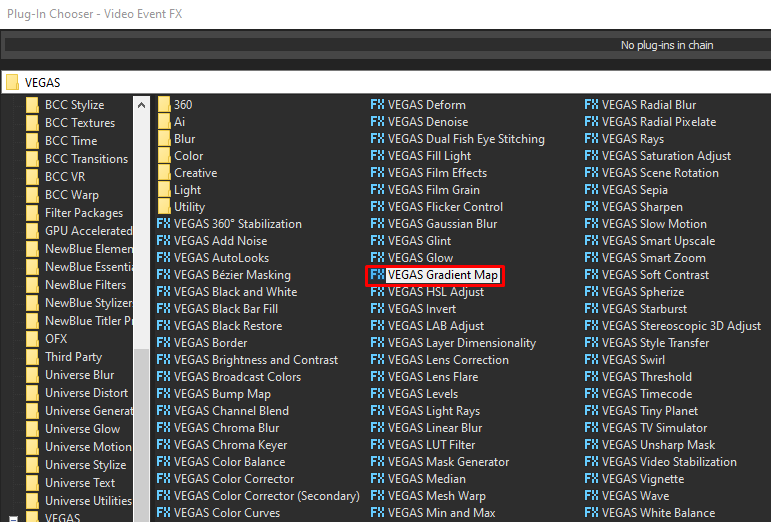
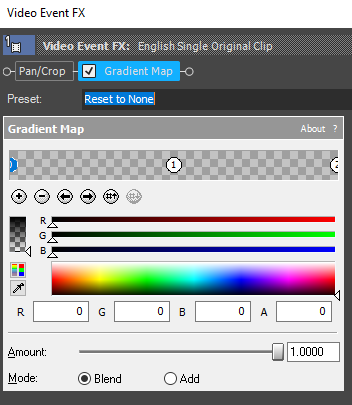
Step 4: Customize the gradients using the following settings.
1st Gradient:
| R -> 0 | G -> 0 | B -> 0 | A -> 255 |
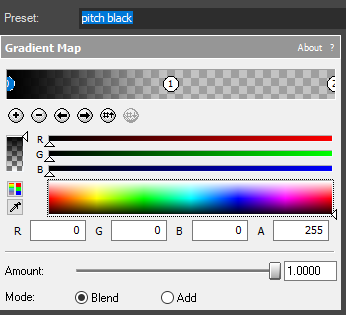
2nd Gradient
| R-> 0 | G -> 0 | B -> 0 | A -> 0 |
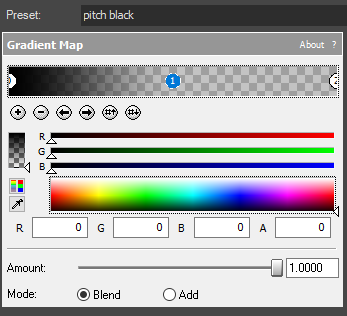
3rd Gradient
| R-> 0 | G -> 0 | B -> 0 | A -> 0 |
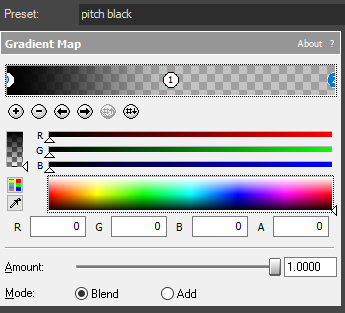
That’s it for the video effect, if you are using Gummy Bear as reference, it should look like this

Step 5:
For the audio part, right click audio, then choose Properties.

Step 6:
In the popup window, change the following:
Method: elastique
Stretch Attributes: Efficient
Pitch Change: -24.000
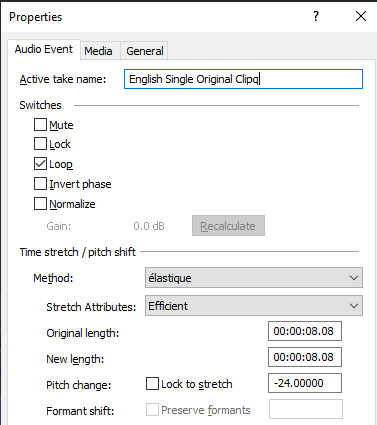
Step 7:
Render the video, you have successfully made the Pitch Black Effect.
Here are my videos in Pitch Black effect.
If you find this tutorial very helpful, please feel free to share it.
You can also find me in Youtube -> Team Bahay
