In this tutorial, we will learn how to make Pika Major effect in Vegas Application.
Step 1:
Open Vegas application, then import your video.

Step 2:
Go to video section and click fx symbol. As an alternate way, you can just right click the video and choose Media fx.

Step 3:
Choose Color Corrector (Secondary) in the list of effects.
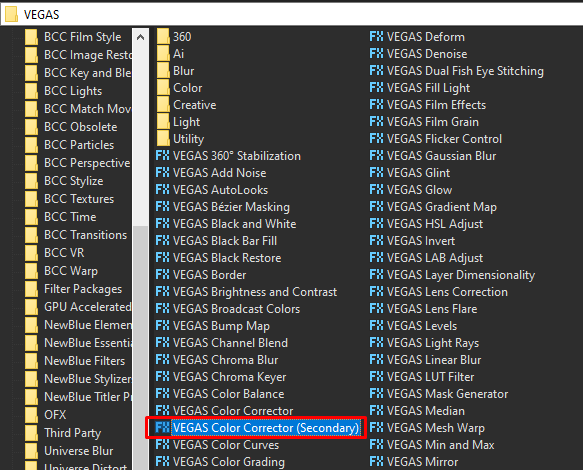
Step 4:
A popup will appear, copy the settings below.
Rotate Hue -> 24.490
Saturation -> 3.000
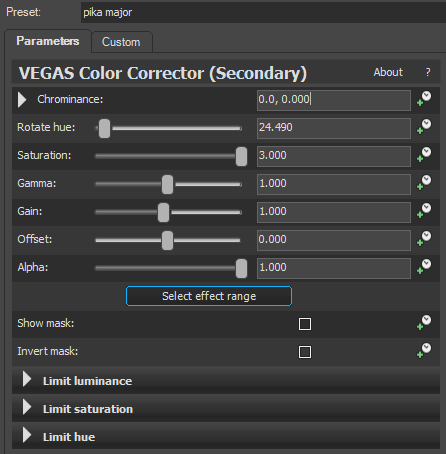
That’s it for the video effect, if you are using Gummy Bear as reference, it should look like this

Step 5:
For the audio part, right click audio, then choose Properties.

Step 6:
In the popup window, change the following:
Method: Classic
Stretch Attributes: A17. Drums, unpitched (minimum echo)
Pitch Change: -7.000
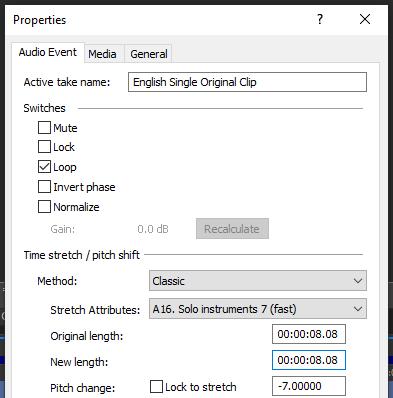
Step 7:
Go to your audio again and right click it, then choose Duplicate track
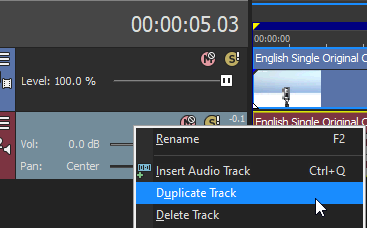
Step 8:
Change the pitch of the new audio with the following:
Method: Classic
Stretch Attributes: A17. Drums, unpitched (minimum echo)
Pitch Change: 0.000
Step 9:
Do Step 7 and 8 one more time with the following pitch.
Method: Classic
Stretch Attributes: A17. Drums, unpitched (minimum echo)
Pitch Change: 7.000
Step 10:
Render the video, you have successfully made the Pika Major Effect.
Here are my videos in Pika Major effect.
If you find this tutorial very helpful, please feel free to share it.
You can also find me in Youtube -> Team Bahay
