In this tutorial, we will learn how to make I Killed X in Vegas Application.
If you prefer a video tutorial, you can just go to this link -> Youtube I Killed X Tutorial
Step 1:
Open Vegas application, then import your video.

Step 2:
Go to video section and click fx symbol. As an alternate way, you can just right click the video and choose Media fx.

Step 3:
Choose HSL Adjust in the list of effects.
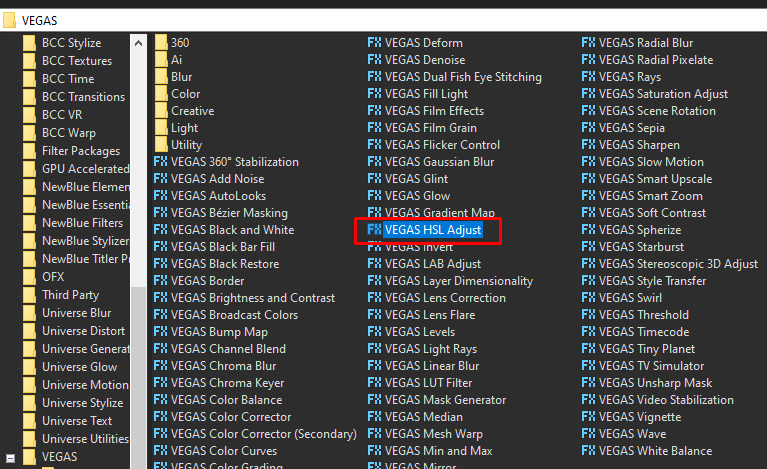
Step 4: Set Hue to 0.640
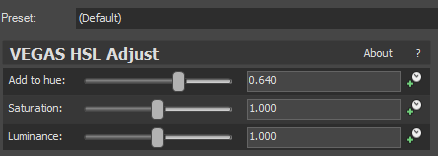
Step 5: Add another effect Spherize.
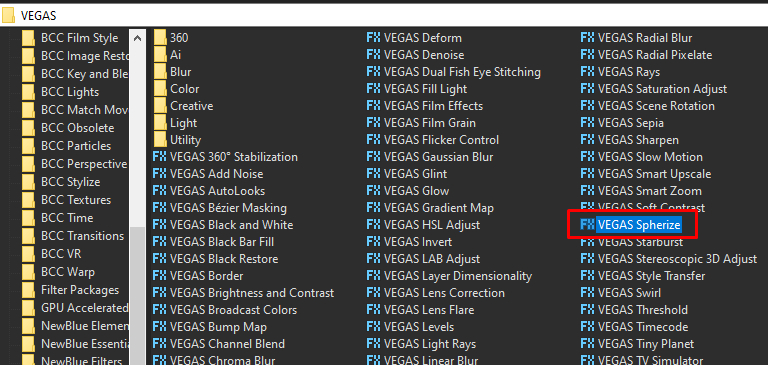
Step 6: In the list of presets, choose Maximum Sphere In.
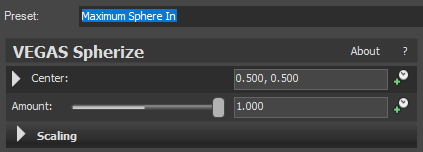
That’s it for the video effect, if you are using Gummy Bear as reference, it should look like this

Step 7: For the audio part, right click audio, then choose Properties.

Step 8: In the popup window, change the following:
Method: Classic
Stretch Attributes: A17. Drums, unpitched (minimum echo)
Pitch Change: -8.00
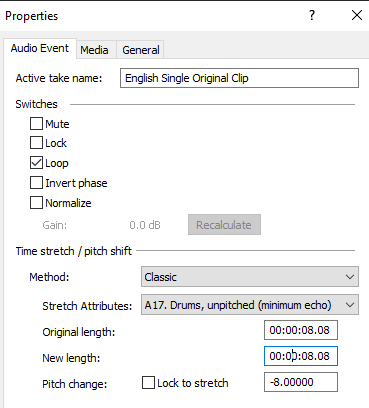
Step 9: Render the video, you have successfully made the I Killed X Effect.
Here are my videos in I Killed X effect and other variations.
