We will learn how to make Green Lowers in Vegas Application.
If you prefer a video tutorial, you can just go to this link -> Youtube Green Lowers Tutorial.
Step 1: Open Vegas application, then import your video.

Step 2: Go to video section and click fx symbol. As an alternate way, you can just right click the video and choose Media fx.

Step 3: Choose Channel Blend in the list of effects.
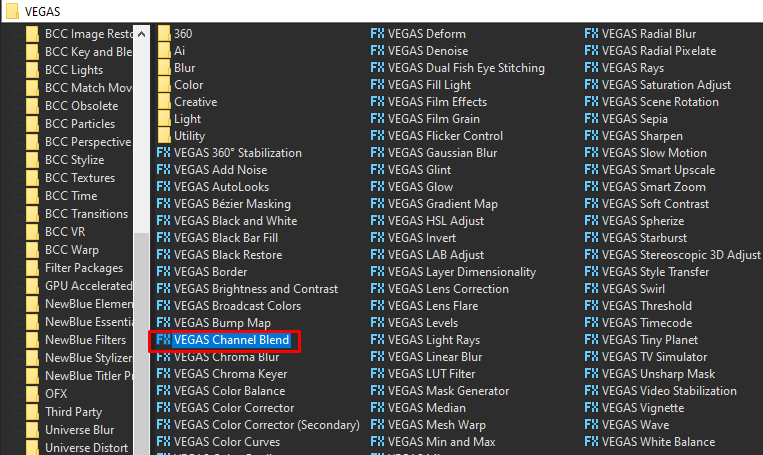
Step 4: Choose RGBA -> BGRA in the list of presets.
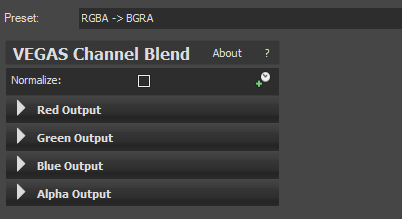
Step 5: Add the 2nd effect HSL Adjust.
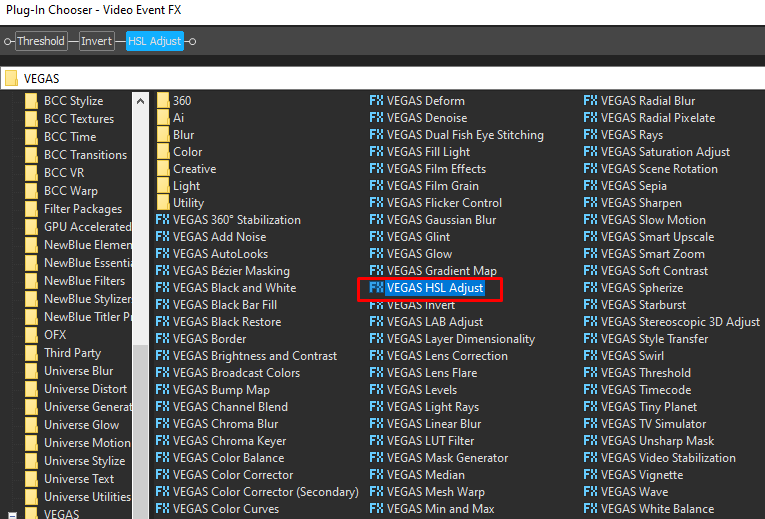
Step 6: Change the hue and copy the settings below.
Add to hue -> 0.700
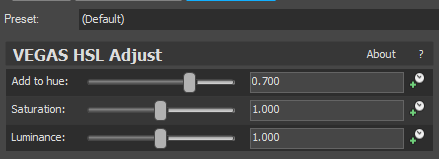
That’s it for the video effect, if you are using Gummy Bear as reference, it should look like this

Step 7: For the audio part, right click audio, then choose Properties.
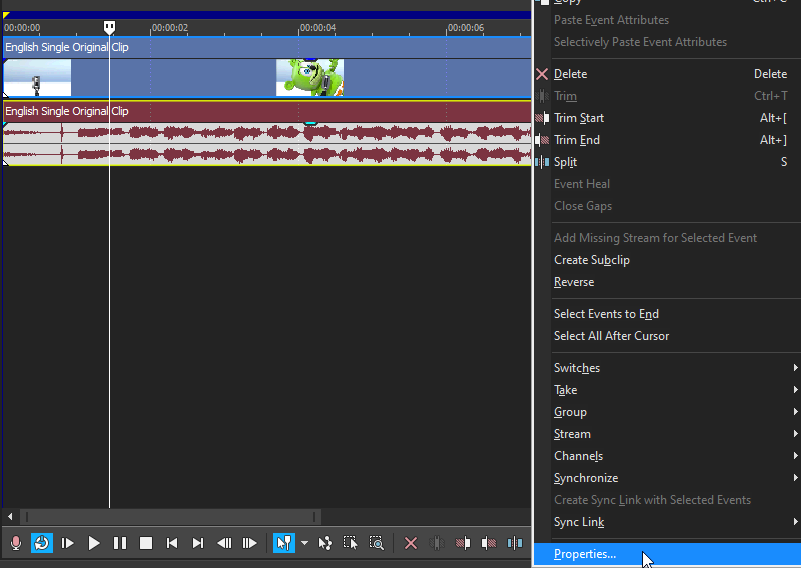
Step 8:
In the popup window, change the following:
Method: Classic
Stretch Attributes: A17
Pitch Change: -12.000
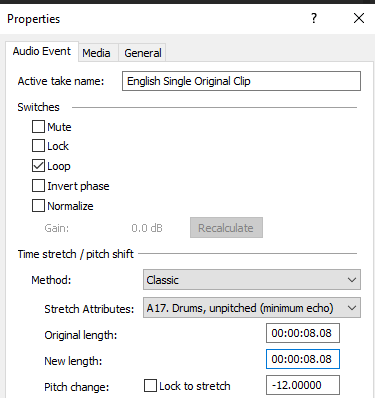
Step 9: Render the video, you have successfully made the Green Lowers Effect.
Here are my videos using this effect.
If you find this tutorial very helpful, please feel free to share it.
You can also find me in Youtube -> Team Bahay
