In this tutorial, we will learn how to make G Major in Vegas Application. If you prefer a video tutorial, you can just go to this link -> Youtube G Major Tutorial
If you don’t have a Sony Vegas, you can get it here -> Sony Vegas
Video
Step 1:
Open Vegas application, then import your video.

Step 2:
Go to video section and click fx symbol. As an alternate way, you can just right click the video and choose Media fx.

Step 3:
Choose Invert in the list of effects.
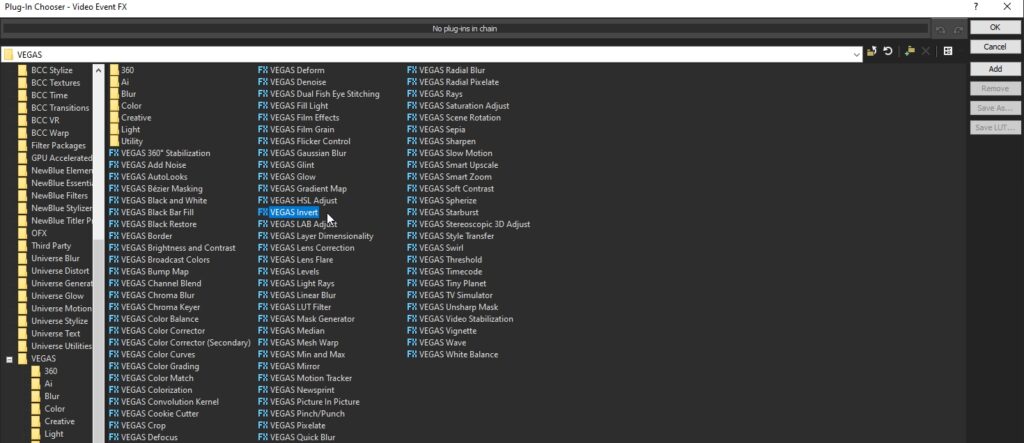
Step 4:
A popup will appear, set Blend amount to 1.000. You can also pick Default in the list of available Preset.
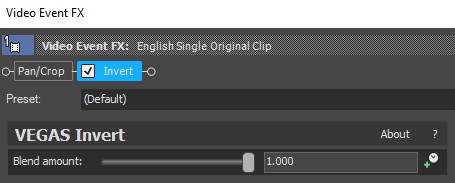
If you are using Gummy Bear as a reference, the effect should look like this:
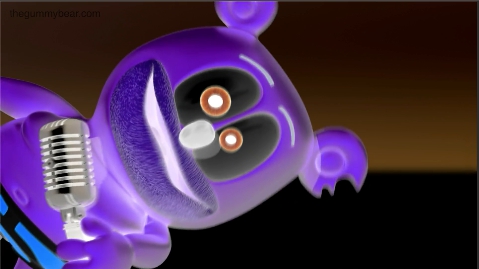
Audio
Step 5:
For the audio part, right click audio, then choose Properties.
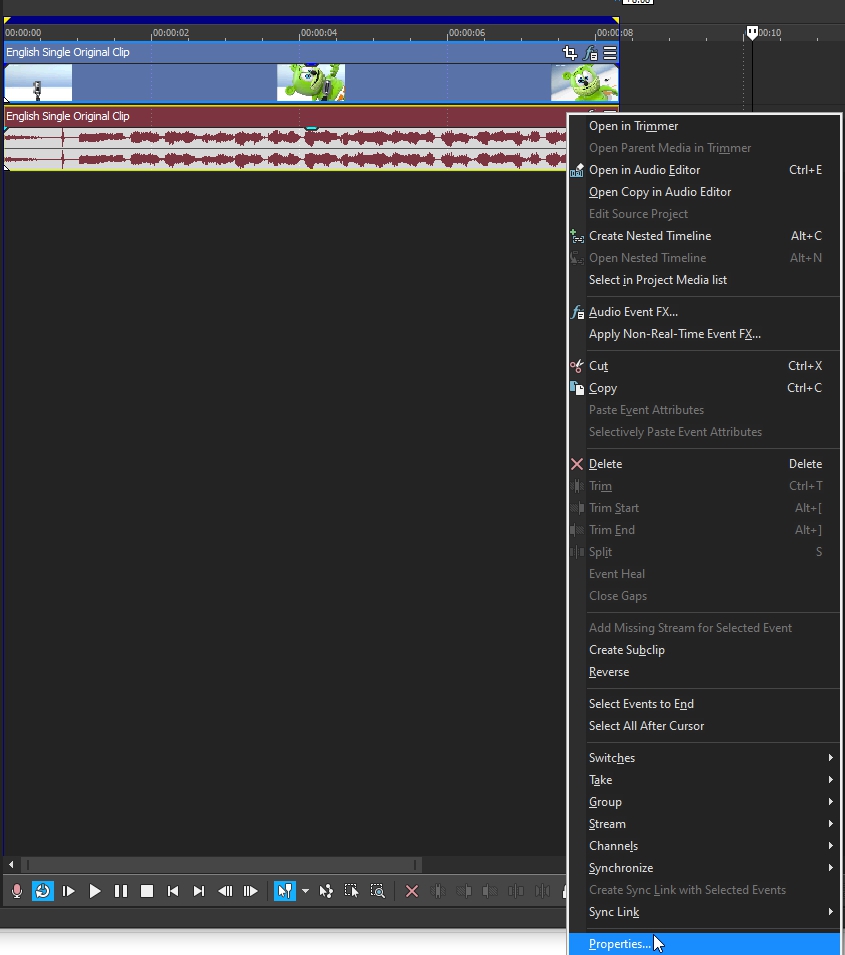
Step 6:
In the popup window, change the following:
Method: Classic
Stretch Attributes: A17. Drums, unpitched (minimum echo)
Pitch Change: -12.000
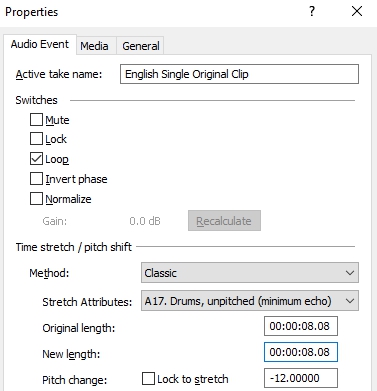
Step 7:
Go to your audio again, and right click the area in the highlighted image below.
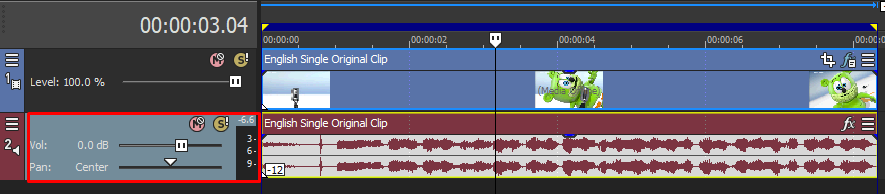
Then select Duplicate track
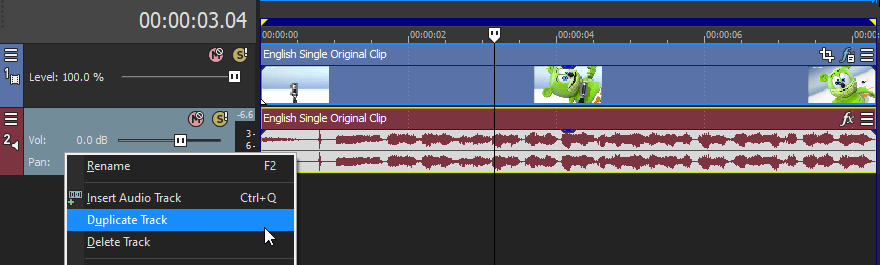
A new audio will appear with the same pitch
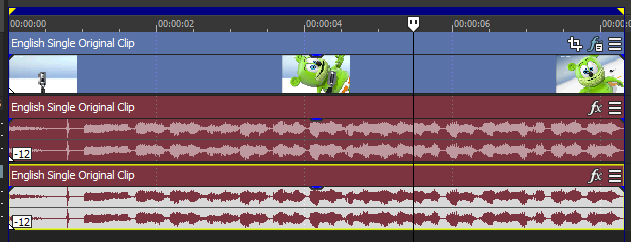
Change the pitch of the new audio with the following:
Method: Classic
Stretch Attributes: A17. Drums, unpitched (minimum echo)
Pitch Change: -5
Step 8:
Duplicate the audio four more times and use the following pitches:
Method: Classic
Stretch Attributes: A17. Drums, unpitched (minimum echo)
Pitch Change: 0
Method: Classic
Stretch Attributes: A17. Drums, unpitched (minimum echo)
Pitch Change: 4
Method: Classic
Stretch Attributes: A17. Drums, unpitched (minimum echo)
Pitch Change: 7
Method: Classic
Stretch Attributes: A17. Drums, unpitched (minimum echo)
Pitch Change: 12
Step 9:
Render the video, you have successfully made the G Major Effect.
Here are some of my videos in G Major effect.
If you find this tutorial very helpful, please feel free to share it.
You can also find me in Youtube -> Team Bahay
