In this tutorial, we will learn how to make G Major 8 in Vegas Application.
Step 1:
Open Vegas application, then import your video.

Step 2:
Go to video section and click fx symbol. As an alternate way, you can just right click the video and choose Media fx.

Step 3:
Choose Threshold in the list of effects.
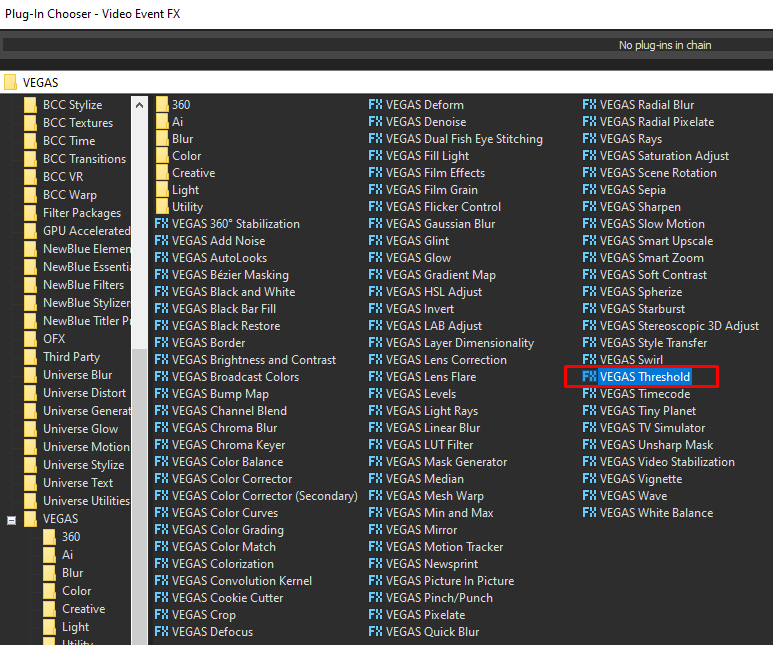
Step 4: In the list of Presets, choose 25%
Threshold -> 0.25
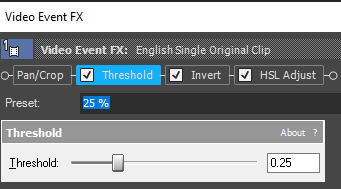
Step 5: Add 2nd effect Invert
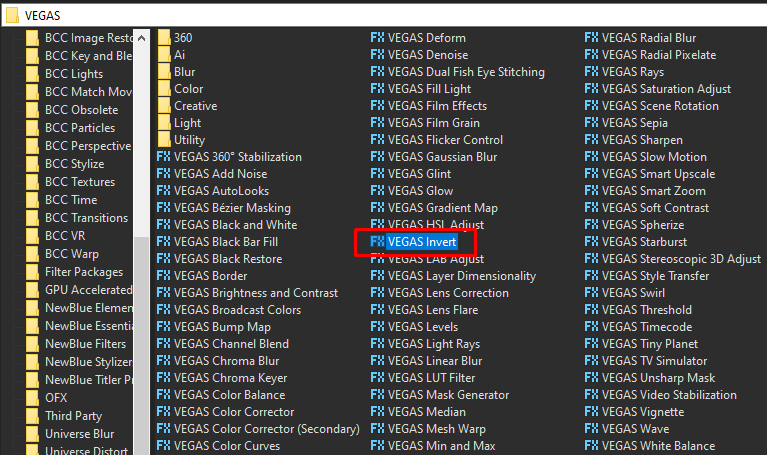
Step 6: In the list of Presets for Invert, choose Default.
Blend Amount: 1.000
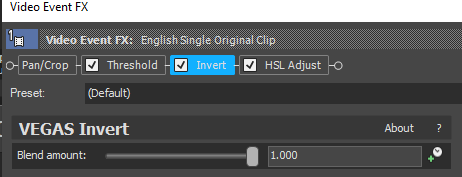
Step 7: Add the 3rd effect HSL Adjust.
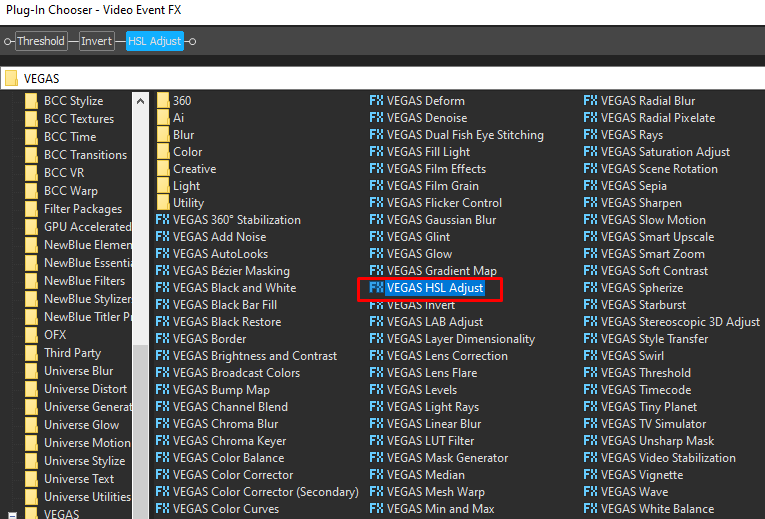
Step 8: In the list of Presets, choose Invert Color.
Add to hue -> 0.500
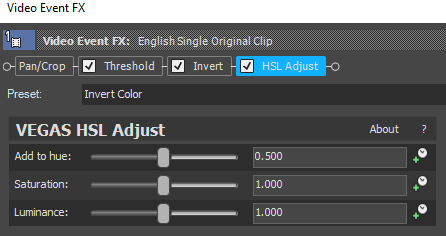
That’s it for the video effect, if you are using Gummy Bear as reference, it should look like this

Step 9:
For the audio part, right click audio, then choose Properties.
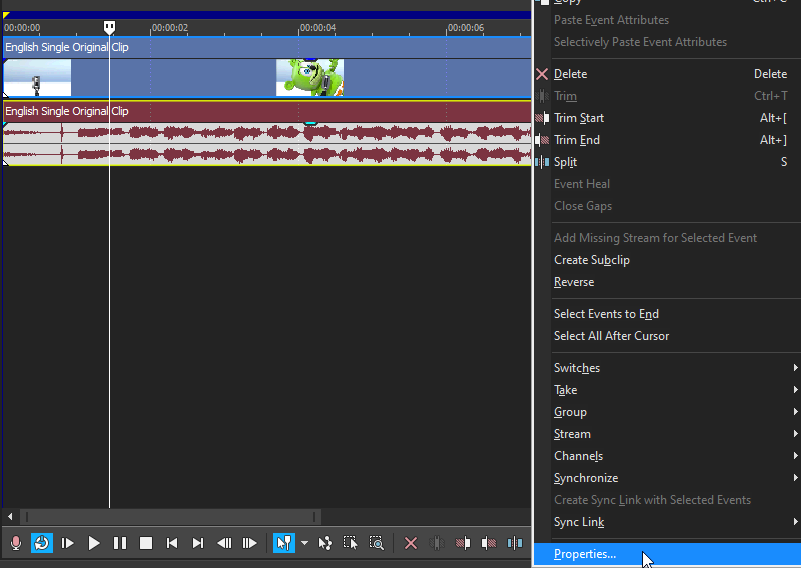
Step 10:
In the popup window, change the following:
Method: elastique
Stretch Attributes: Efficient
Pitch Change: -7.000
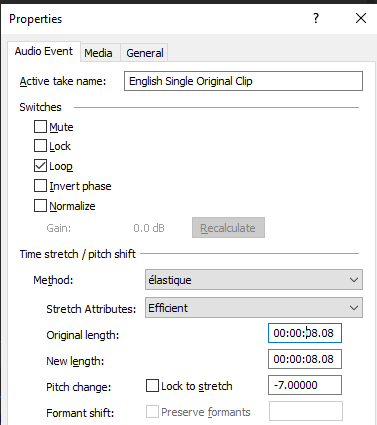
Step 11:
Go to your audio again and right click it, then choose Duplicate track
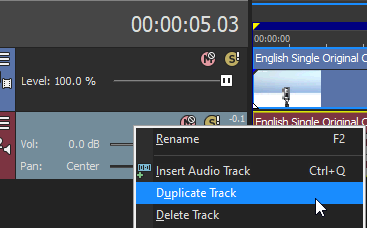
Step 12:
Change the pitch of the new audio with the following:
Method: elastique
Stretch Attributes: Efficient
Pitch Change: 0.000
Step 13:
Render the video, you have successfully made the G Major 8 Effect.
Here is my video in G Major 8 effect.
If you find this tutorial very helpful, please feel free to share it.
You can also find me in Youtube -> Team Bahay
