In this tutorial, we will learn how to make G Major 4 in Vegas Application.
If you prefer a video tutorial, you can just go to this link -> Youtube G Major 4 Tutorial
Step 1:
Open Vegas application, then import your video.

Step 2:
Go to video section and click fx symbol. As an alternate way, you can just right click the video and choose Media fx.

Step 3:
Choose Gradient Map in the list of effects.
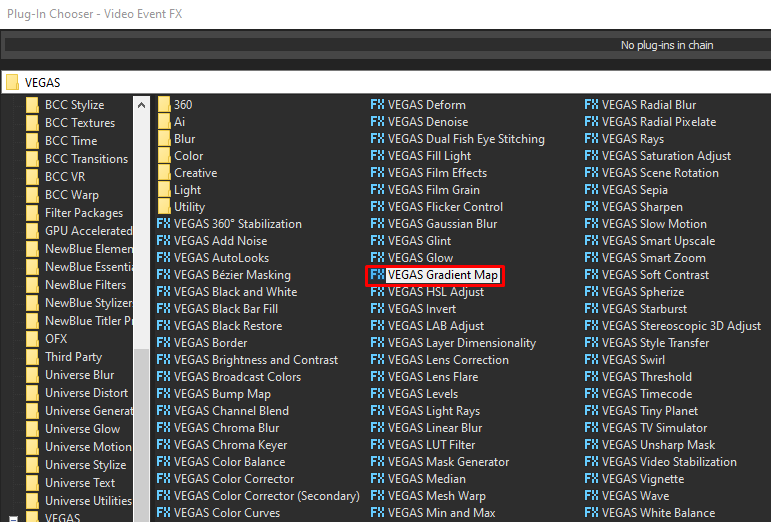
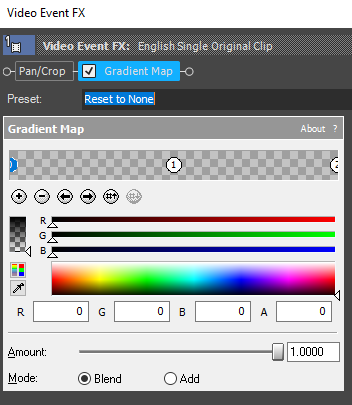
Step 4: Customize the gradients using the following settings.
1st Gradient:
| R -> 0 | G -> 0 | B -> 0 | A -> 0 |
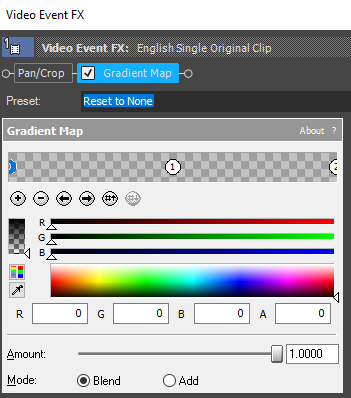
2nd Gradient
| R-> 0 | G -> 0 | B -> 0 | A -> 0 |
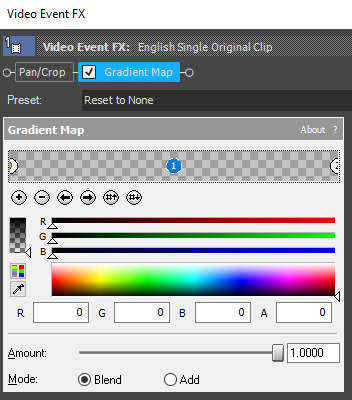
3rd Gradient
| R-> 0 | G -> 0 | B -> 0 | A -> 255 |
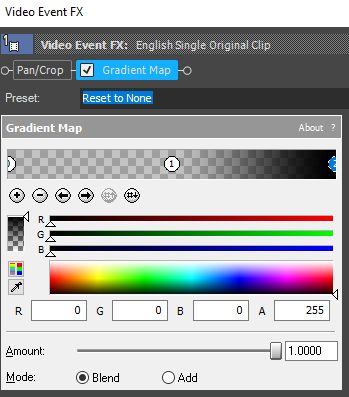
That’s it for the video effect, if you are using Gummy Bear as reference, it should look like this

Step 5:
For the audio part, right click audio, then choose Properties.

Step 6:
In the popup window, change the following:
Method: Classic
Stretch Attributes: A17. Drums, unpitched (minimum echo)
Pitch Change: 5.000
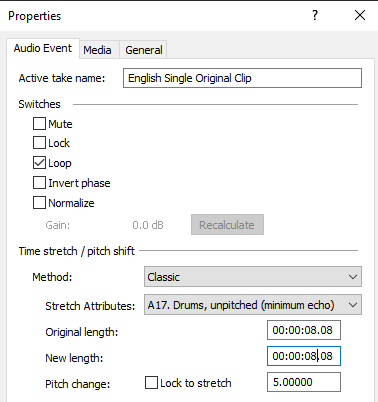
Step 7:
Go to your audio again and right click it, then choose Duplicate track
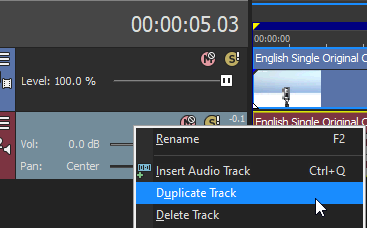
Step 8:
Change the pitch of the new audio with the following:
Method: Classic
Stretch Attributes: A17. Drums, unpitched (minimum echo)
Pitch Change: 0.000
Step 9:
Render the video, you have successfully made the G Major 4 Effect.
Here is my video in G Major 4 effect.
If you find this tutorial very helpful, please feel free to share it.
You can also find me in Youtube -> Team Bahay
