Today we will learn how to make “G Major 32” in Vegas Application.
If you don’t have a Sony Vegas, you can get it here -> Sony Vegas
Video
Step 1: Open Vegas application, then import your video.

Step 2: Go to video section and click fx symbol. As an alternate way, you can just right click the video and choose Media fx.

Step 3: Choose Invert in the list of effects.
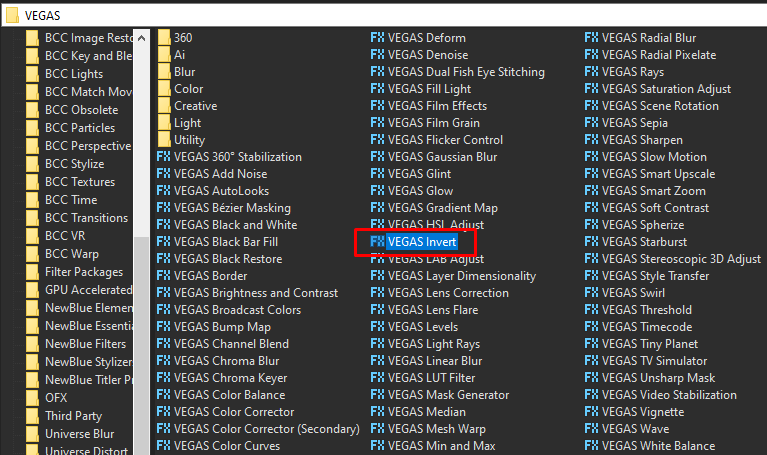
Step 4: In the list of Presets for Invert, choose Default.
Blend Amount: 1.000
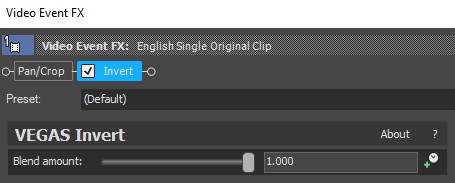
Step 5: Add TV Simulator for the 2nd effect.
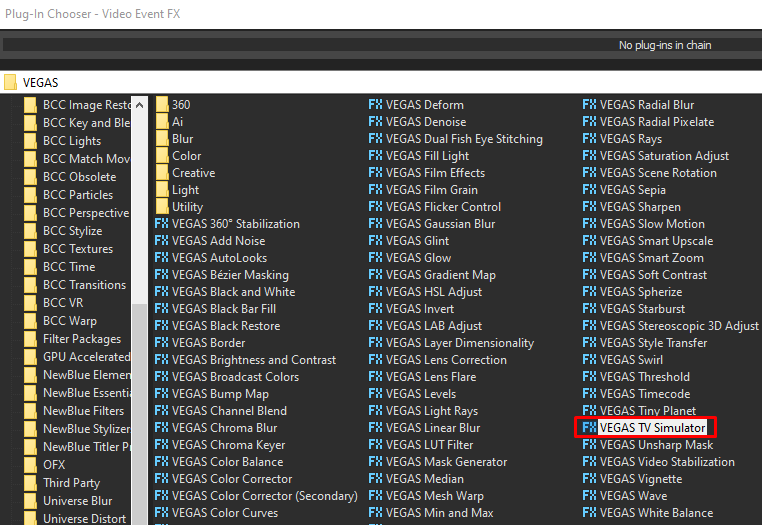
Step 6: Copy the settings in the image below.
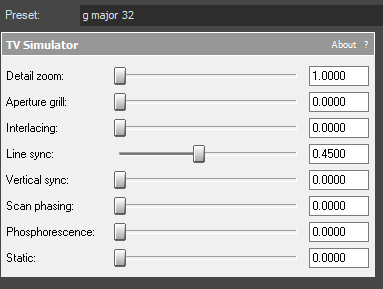
Step 7: For the next effect, add Wave.
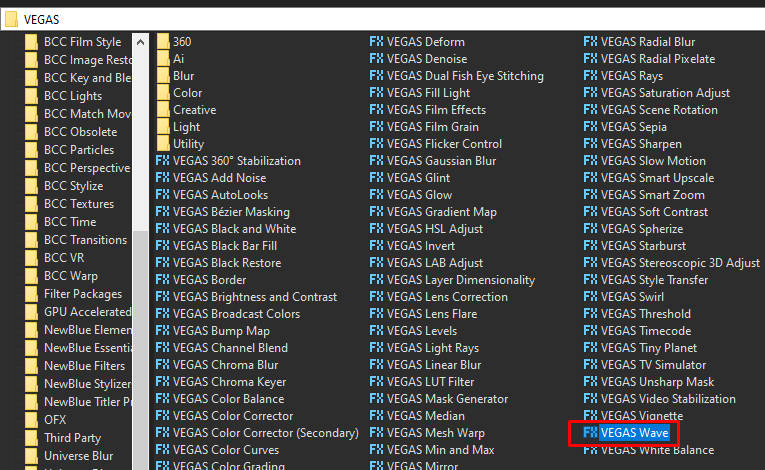
Step 8:
In the window for Wave, change it and follow the settings below.
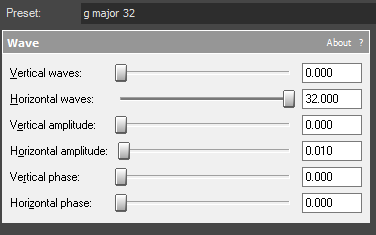
Step 9: Add the 4th effect Swirl.
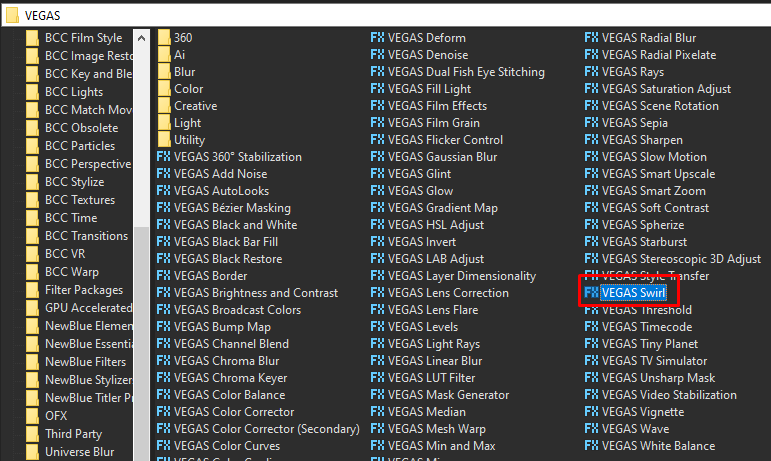
Step 10: In the window for Swirl, set the Amount to -0.110
Amount -> -0.110
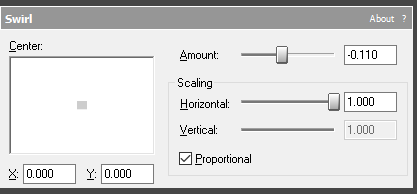
Step 11: Add another Swirl effect for the 5th video effect.
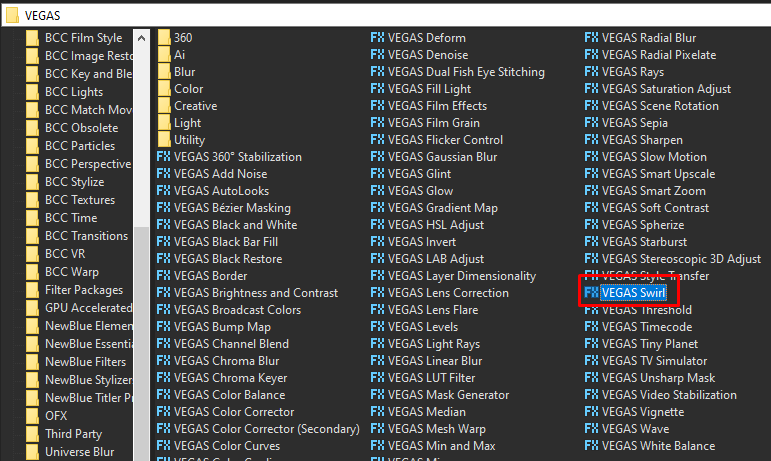
Step 12: In the window for Swirl, set the Amount to -0.045
Amount -> -0.045
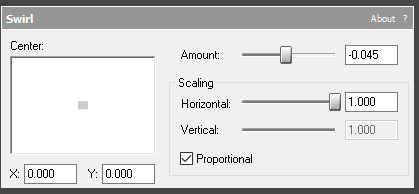
Step 13: Last and final effect is Invert.
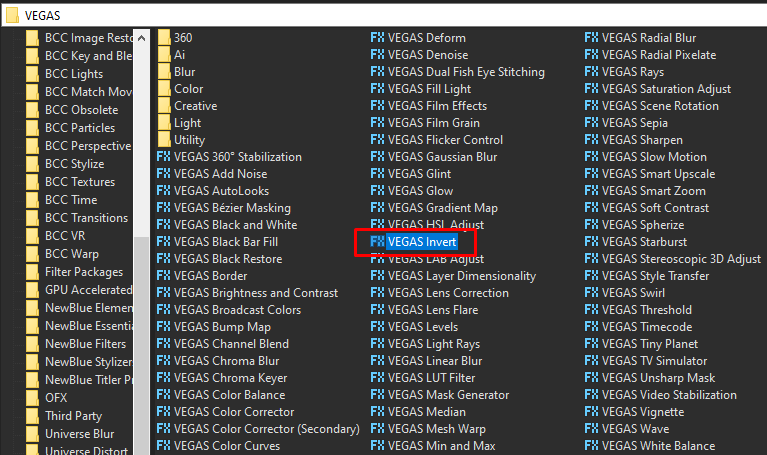
Step 14: In the list of Presets for Invert, choose Default.
Blend Amount: 1.000
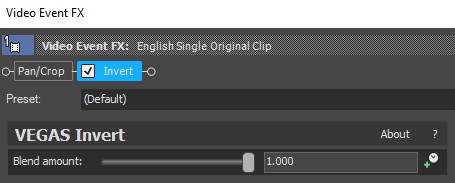
That’s it for the video effect, if you are using Gummy Bear as reference, it should look like this

Audio
Step 15: For the audio part, right click audio, then choose Properties.

Step 16: In the popup window, change the following:
Method: Classic
Stretch Attributes: A17
Pitch Change: -8.000
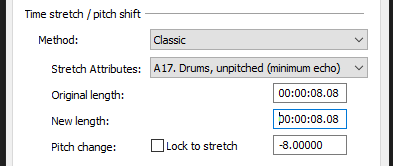
Step 17:
Go to your audio again and right click it, then choose Duplicate track
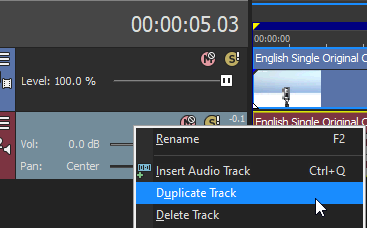
Step 18:
Change the pitch of the new audio with the following:
Method: Classic
Stretch Attributes: A17. Drums, unpitched (minimum echo)
Pitch Change: -6.000
Step 19:
Do Step 17 and 18 for two more times with the following pitch.
Method: Classic
Stretch Attributes: A17. Drums, unpitched (minimum echo)
Pitch Change: -3.000
Method: Classic
Stretch Attributes: A17. Drums, unpitched (minimum echo)
Pitch Change: 0.000
Step 20:
Render the video, you have successfully made the G Major 32 Effect.
Here is my video in G Major 32 effect.
If you find this tutorial very helpful, please feel free to share it.
You can also find me in Youtube -> Team Bahay
Here are the other tutorials -> Other G Major Effects
