Today we will learn how to make “G Major 30” in Vegas Application.
If you prefer a video tutorial, you can just go to this link -> Youtube G MAJOR 30 Tutorial.
No Sony Vegas? You can get it here -> Sony Vegas.
Video
Step 1: Open Vegas application, then import your video.

Step 2: Go to video section and click fx symbol. As an alternate way, you can just right click the video and choose Media fx.

Step 3: Choose Invert in the list of effects.
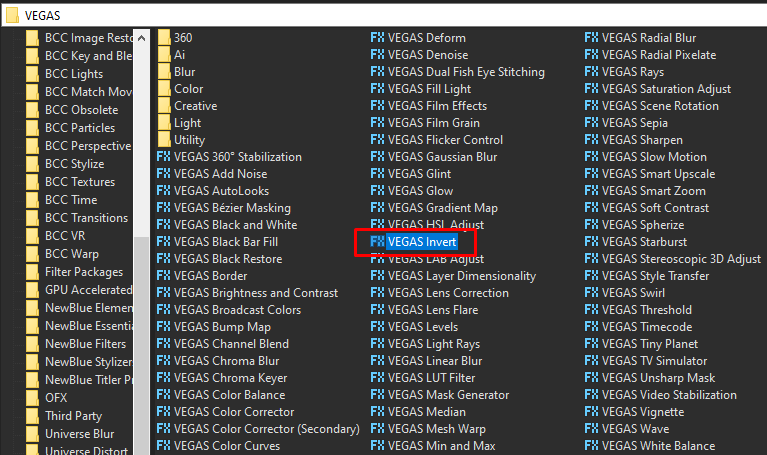
Step 4: In the list of Presets for Invert, choose Default.
Blend Amount: 1.000
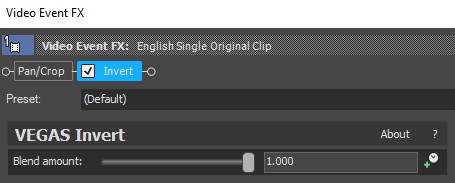
Step 5: Add 2nd effect HSL Adjust.
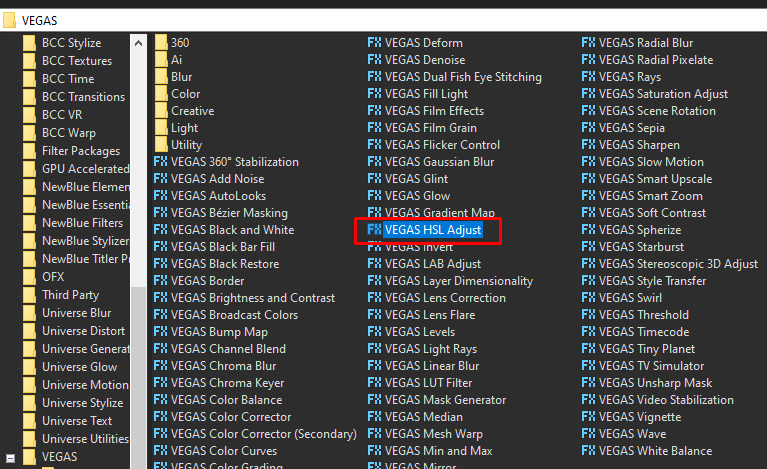
Step 6: Follow the settings below for HSL Adjust effect.
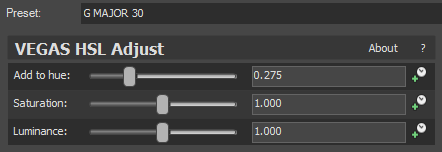
Step 7: For the 3rd effect, add Mirror.
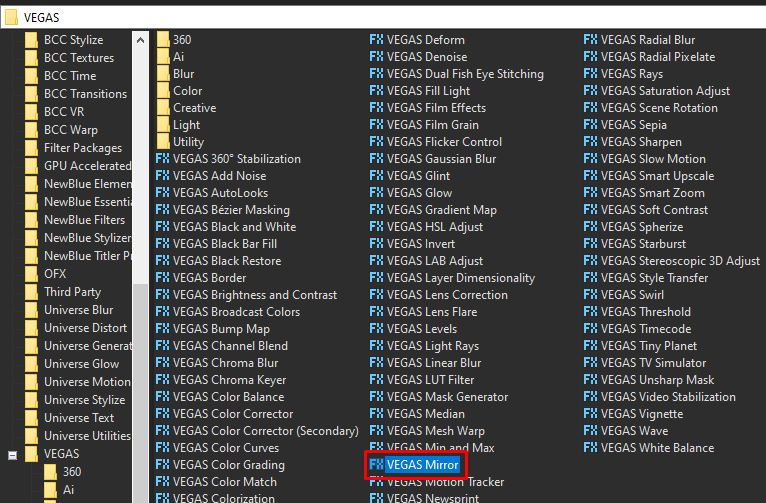
Step 8: Choose Reflect Right in the list of presets.
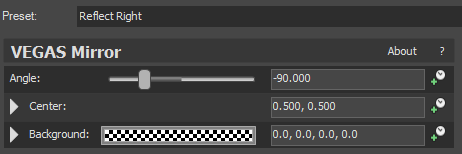
Step 9: Add the 4th effect Swirl.
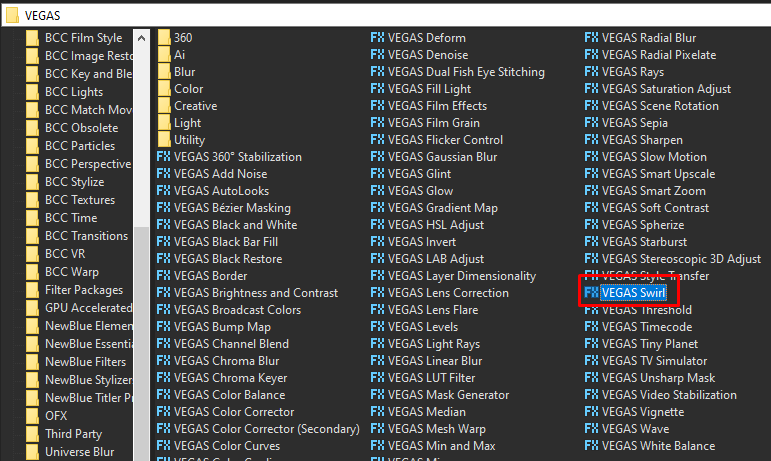
Step 10: In the window for Swirl, set the Amount to 0.150
Amount -> 0.150
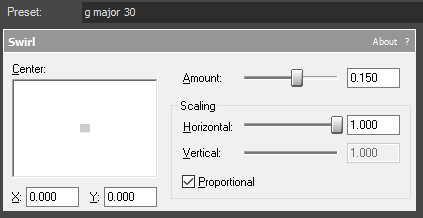
Step 11: For our final and last video effect, add NewBlue ME Wiggle
Note: If you don’t have NewBlue Motion Effects, you can check it here – NEWBLUE Effects
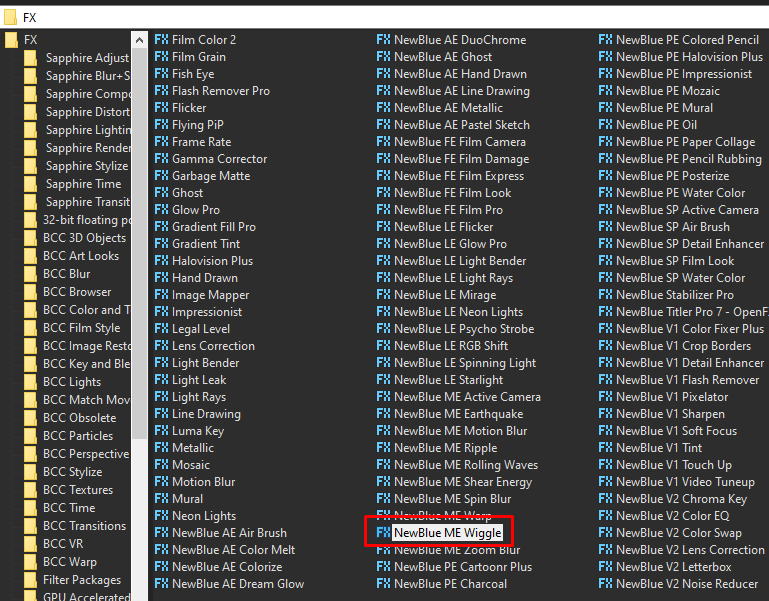
Step 12: Copy the settings below for NewBlue ME Wiggle.
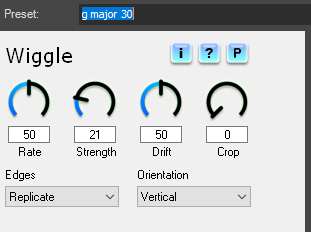
That’s it for the video effect, if you are using Gummy Bear as reference, it should look like this

Audio
Step 13: For the audio part, right click audio, then choose Properties.

Step 14: In the popup window, change the following:
Method: elastique
Stretch Attributes: Pro
Pitch Change: -2.25
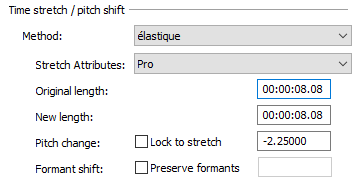
Step 15: Go to your audio again and right click it, then choose Duplicate track
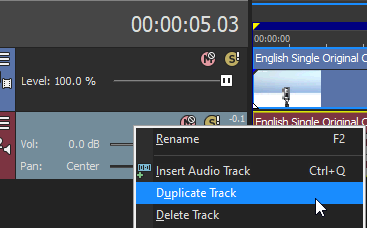
Step 16: Change the pitch of the new audio with the following:
Method: elastique
Stretch Attributes: Pro
Pitch Change: 0.00
Step 17: Render the video, you have successfully made the G Major 30 Effect.
Here is my video with G Major 30 effect.
If you find this tutorial very helpful, please feel free to share it.
You can also find me in Youtube -> Team Bahay
Here are the other tutorials -> Other G Major Effects
