In this tutorial, we will learn how to make G Major 3 in Vegas Application.
Step 1:
Open Vegas application, then import your video.

Step 2:
Go to video section and click fx symbol. As an alternate way, you can just right click the video and choose Media fx.

Step 3:
Choose TV Simulator in the list of effects.
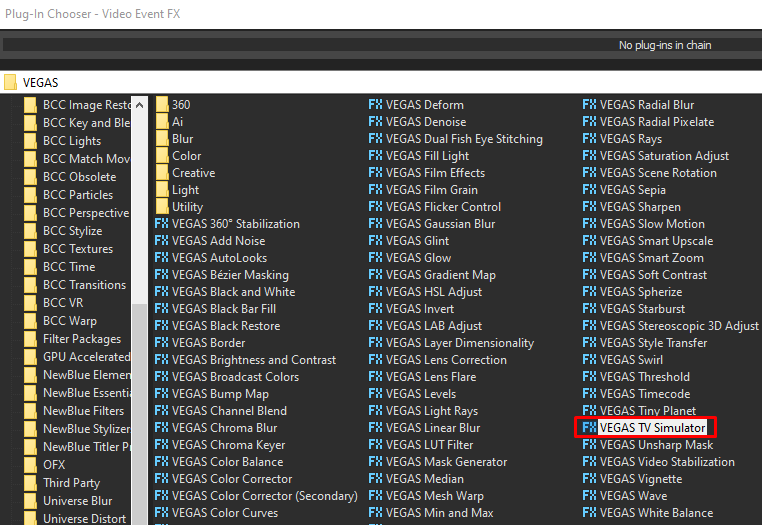
Step 4:
Copy the settings in the image below.
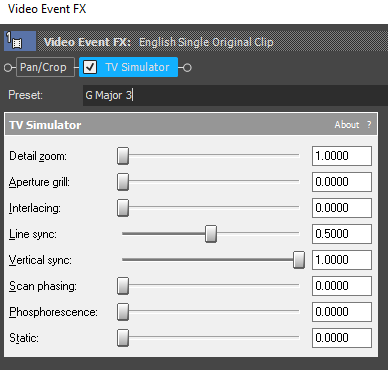
Step 5:
Add the 2nd video effect Channel Blend.
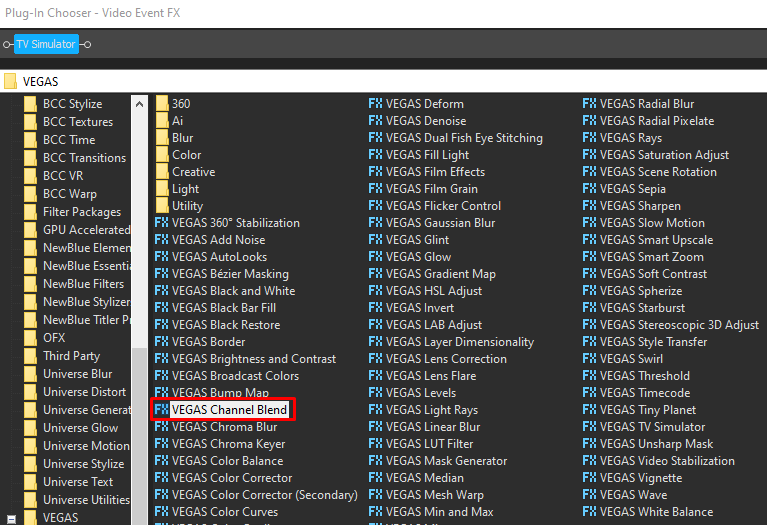
Step 6:
From the list of Presets, choose Red channel only.
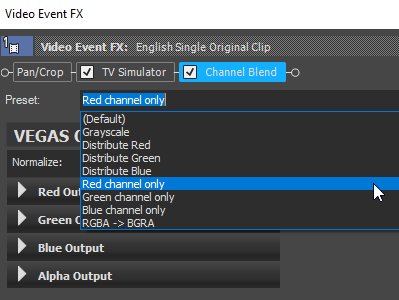
If you are using Gummy Bear as a reference, it should look like this,
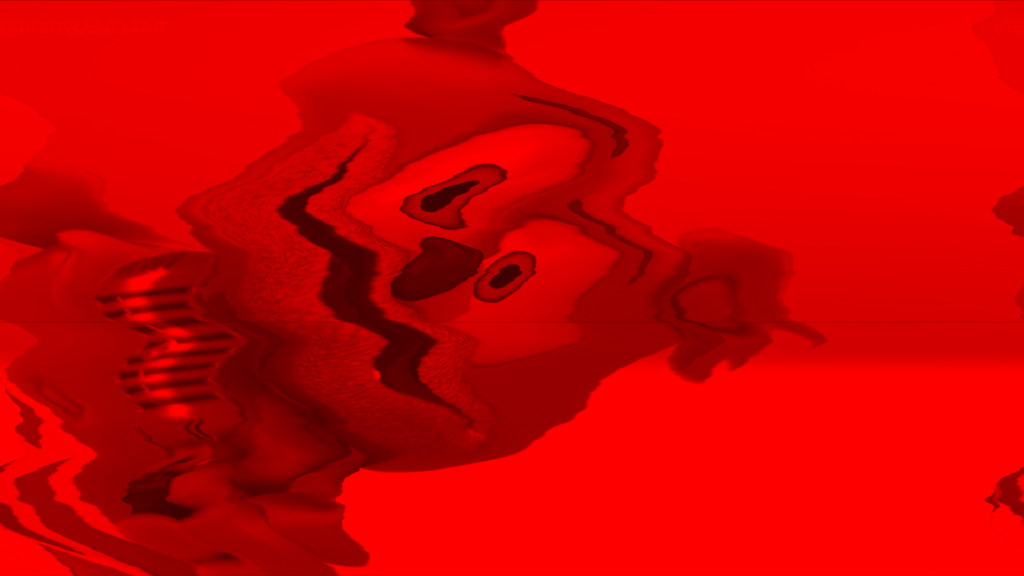
Step 7:
For the audio part, right click audio, then choose Properties.
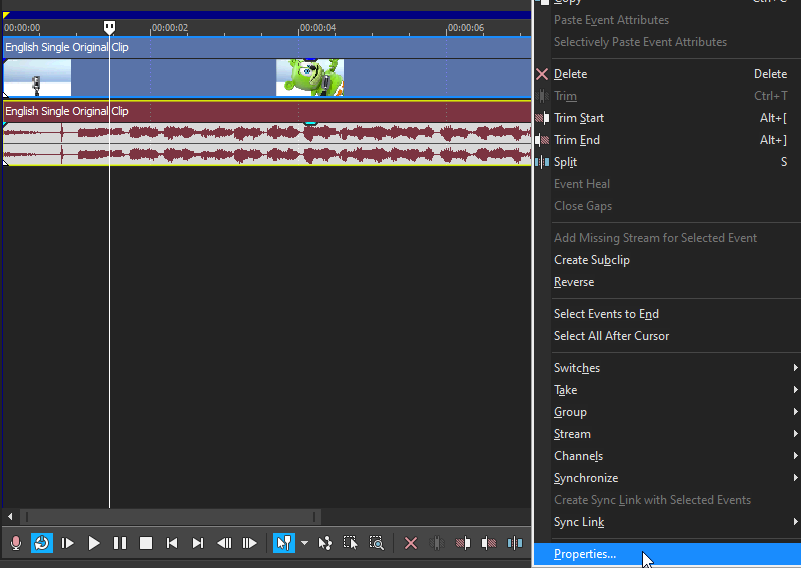
Step 8:
In the popup window, change the following:
Method: Classic
Stretch Attributes: A17. Drums, unpitched (minimum echo)
Pitch Change: -6.000
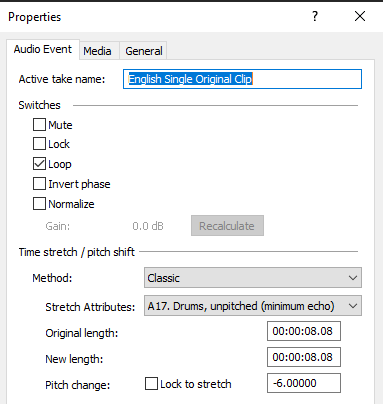
Step 9:
Go to your audio again, and right click the area in the highlighted image below.
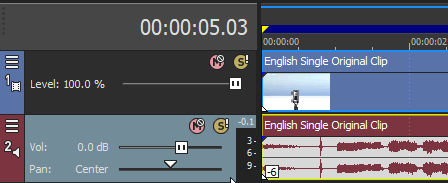
Then choose Duplicate track
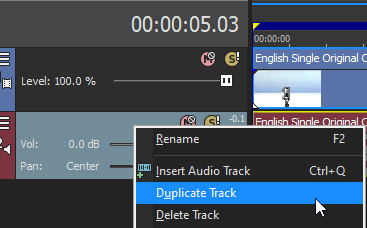
A new audio will appear with the same pitch
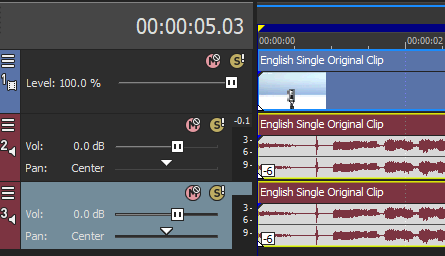
Change the pitch of the new audio with the following:
Method: Classic
Stretch Attributes: A17. Drums, unpitched (minimum echo)
Pitch Change: 0.000
Step 10:
Render the video, you have successfully made the G Major 3 Effect.
Here is my video in G Major 3 effect.
If you find this tutorial very helpful, please feel free to share it.
You can also find me in Youtube -> Team Bahay
