Today we will learn how to make G Major 21 in Vegas Application.
If you prefer a video tutorial, you can just go to this link -> Youtube G Major 21 Tutorial
If you don’t have a Sony Vegas, you can get it here -> Sony Vegas
Video
Step 1: Open Vegas application, then import your video.

Step 2: Go to video section and click fx symbol. As an alternate way, you can just right click the video and choose Media fx.

Step 3: Choose HSL Adjust in the list of effects.
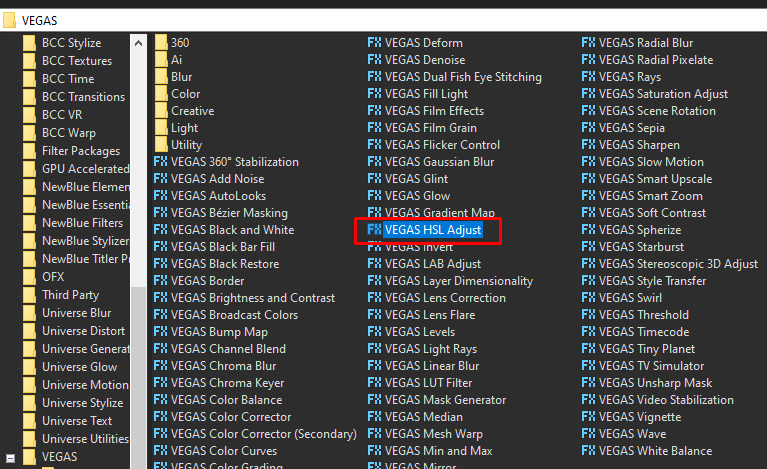
Step 4:
Copy the settings below for the HSL Adjust.
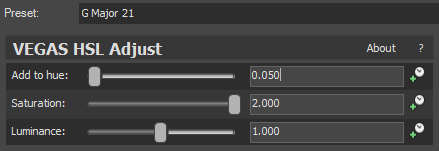
Step 5: Add the 2nd effect Invert.
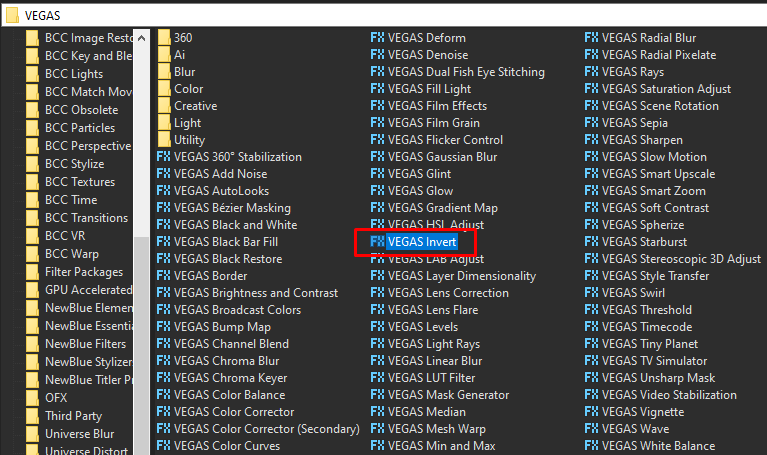
Step 6:
In the list of Presets for Invert, choose Default.
Blend Amount: 1.000
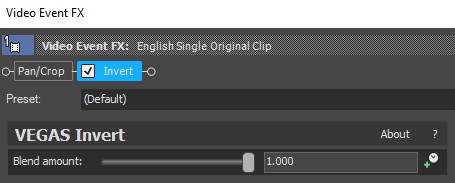
That’s it for the video effect, if you are using Gummy Bear as reference, it should look like this

Audio
Step 7: For the audio part, right click audio, then choose Properties.

Step 8: In the popup window, change the following:
Method: elastique
Stretch Attributes: Pro
Pitch Change: -3.000
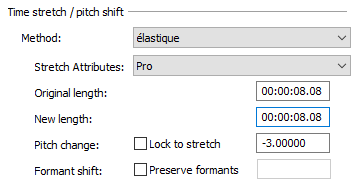
Step 9: Go to your audio again and right click it, then choose Duplicate track
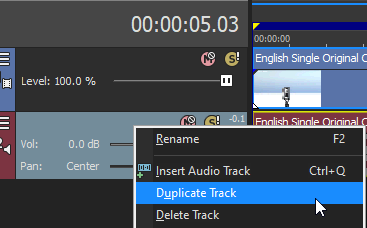
Step 10: Change the pitch of the new audio with the following:
Method: elastique
Stretch Attributes: Pro
Pitch Change: 0.000
Step 11: Do Step 9 and 10 two more times with the following pitches
Method: elastique
Stretch Attributes: Pro
Pitch Change: 2.000
Method: elastique
Stretch Attributes: Pro
Pitch Change: 4.000
Step 12: Render the video, you have successfully made the G Major 21 Effect.
Here are some of my videos with G Major 21 effect.
If you find this tutorial very helpful, please feel free to share it.
You can also find me in Youtube -> Team Bahay
