Today we will learn how to make G Major 20 in Vegas Application.
If you don’t have a Sony Vegas, you can get it here -> Sony Vegas
Video
Step 1: Open Vegas application, then import your video.

Step 2: Go to video section and click fx symbol. As an alternate way, you can just right click the video and choose Media fx.

Step 3: Choose HSL Adjust in the list of effects.
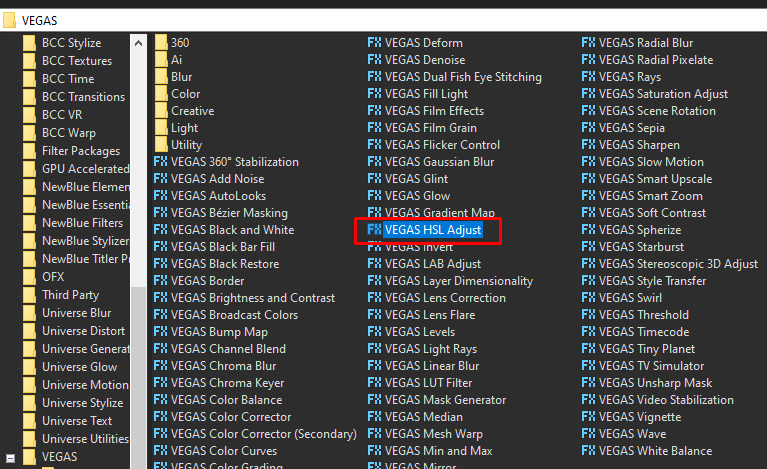
Step 4: In the window for HSL Adjust, change Add to Hue to 0.925
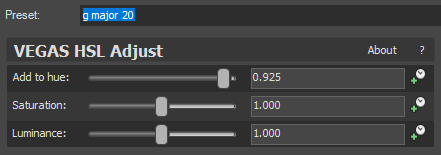
That’s it for the video effect, if you are using Gummy Bear as reference, it should look like this

Audio
Step 5: For the audio part, right click audio, then choose Properties.

Step 6: In the popup window, change the following:
Method: Classic
Stretch Attributes: A17
Pitch Change: -1.000
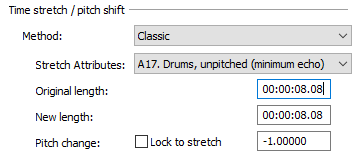
Step 7: Go to your audio again and right click it, then choose Duplicate track
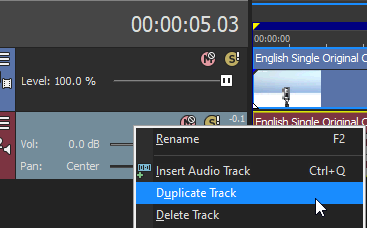
Step 8: Change the pitch of the new audio with the following:
Method: Classic
Stretch Attributes: A17
Pitch Change: 0.000
Step 9: Render the video, you have successfully made the G Major 20 Effect.
Here are my videos with G Major 20 effect.\
If you find this tutorial very helpful, please feel free to share it.
You can also find me in Youtube -> Team Bahay
Go back to Home
