In this tutorial, we will learn how to make G Major 2 in Vegas Application.
If you prefer a video tutorial, you can just go to this link -> Youtube G Major 2 Tutorial
Step 1:
Open Vegas application, then import your video.

Step 2:
On the top part of your video, look for Media Generator then click it.

Step 3:
Look for the yellow color. Click it.
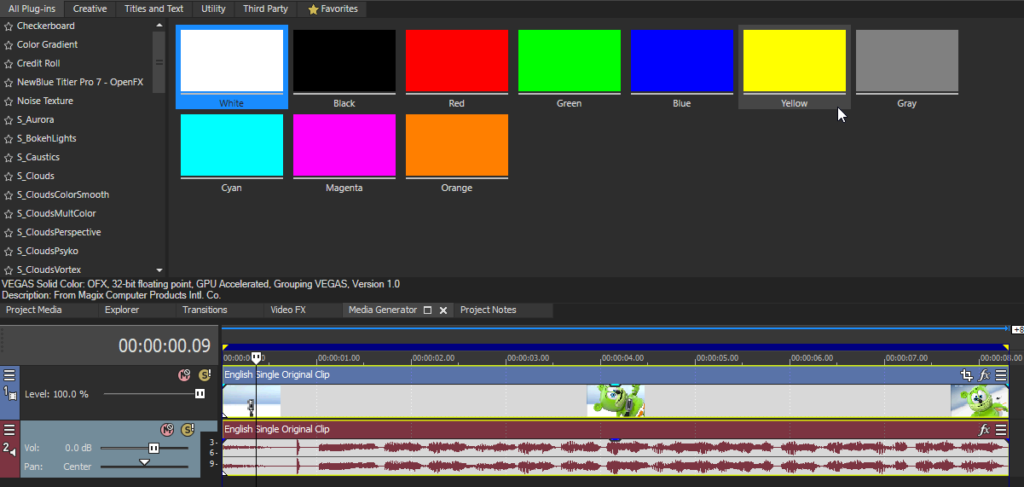
Step 4:
Drag the Yellow color to top of the video
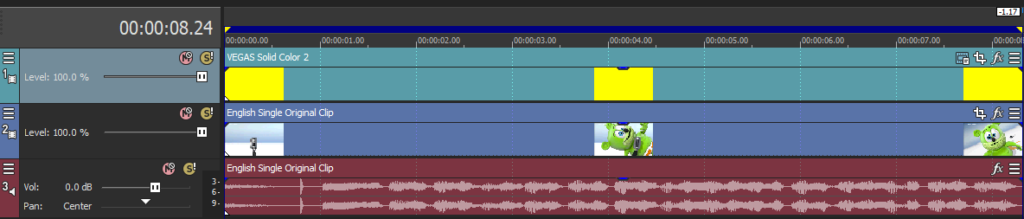
Step 5:
Click the three bar line, choose Composting Mode, then Difference
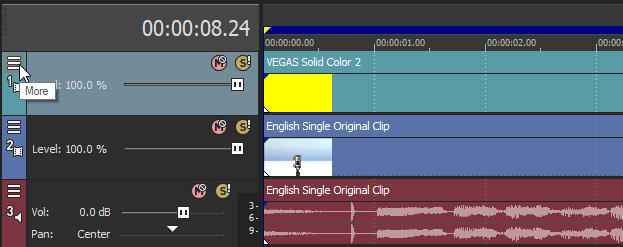
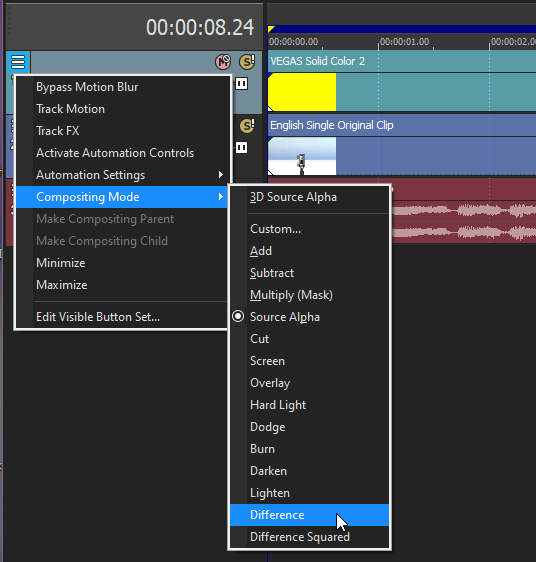
That is it for the video effect, if you are using Gummy Bear, it should look like this:

Step 6:
For the audio part, right click audio, then choose Properties.
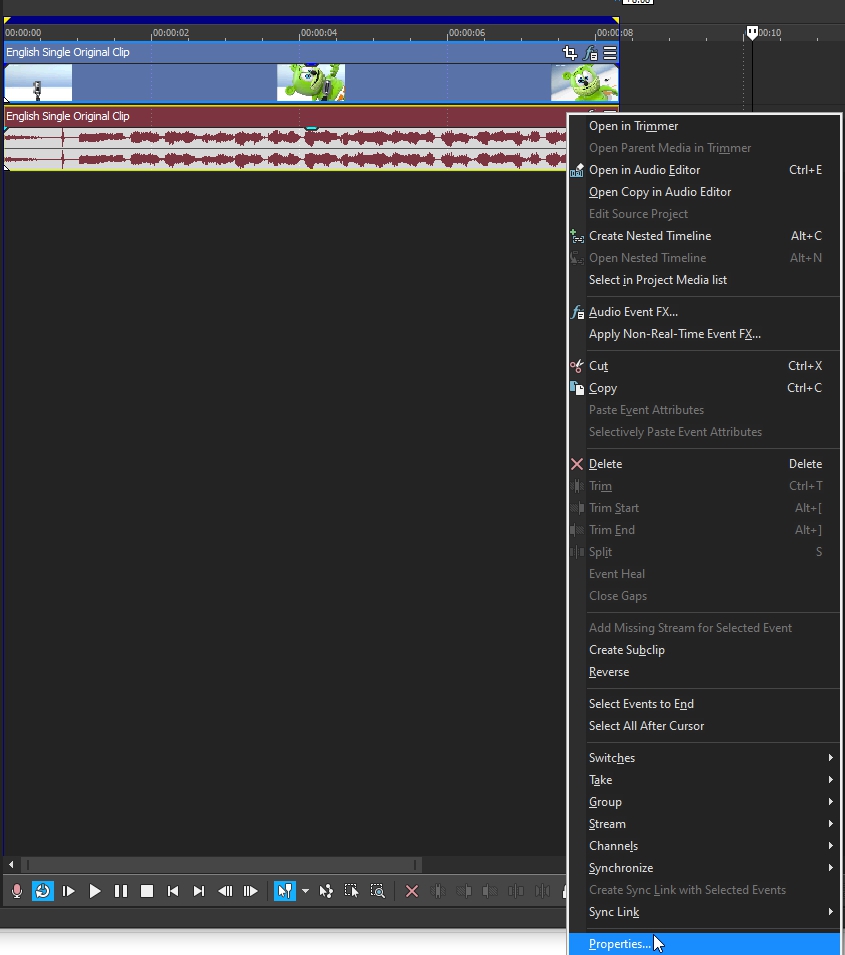
Step 7:
In the popup window, change the following:
Method: Classic
Stretch Attributes: A17. Drums, unpitched (minimum echo)
Pitch Change: -5.000
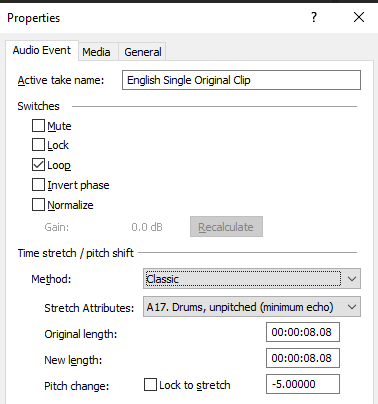
Step 8:
Go to your audio again, and right click the area in the highlighted image below.
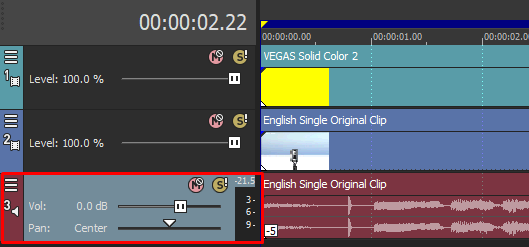
Then choose Duplicate Track
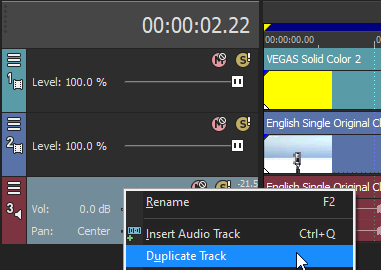
A new audio will appear with the same pitch
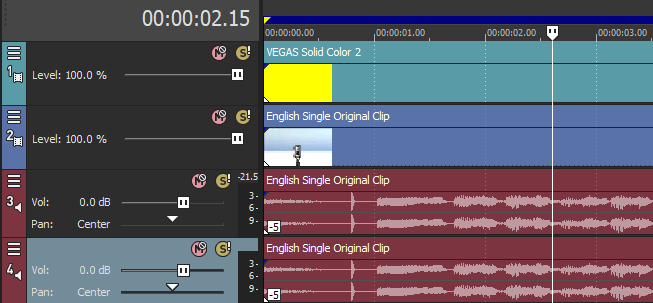
Change the pitch of the new audio with the following:
Method: Classic
Stretch Attributes: A17. Drums, unpitched (minimum echo)
Pitch Change: 0.000
Step 9:
Duplicate the audio one more time and use the following pitch:
Method: Classic
Stretch Attributes: A17. Drums, unpitched (minimum echo)
Pitch Change: -4.000
Step 10:
Render the video, you have successfully made the G Major 2 Effect.
Here are some of my videos in G Major 2 effect.
If you find this tutorial very helpful, please feel free to share it.
You can also find me in Youtube -> Team Bahay
