In this tutorial, we will learn how to make “G Major 15” in Vegas Application.
Step 1: Open Vegas application, then import your video.

Step 2: Go to video section and click fx symbol. As an alternate way, you can just right click the video and choose Media fx.

Step 3: Choose Wave in the list of effects.
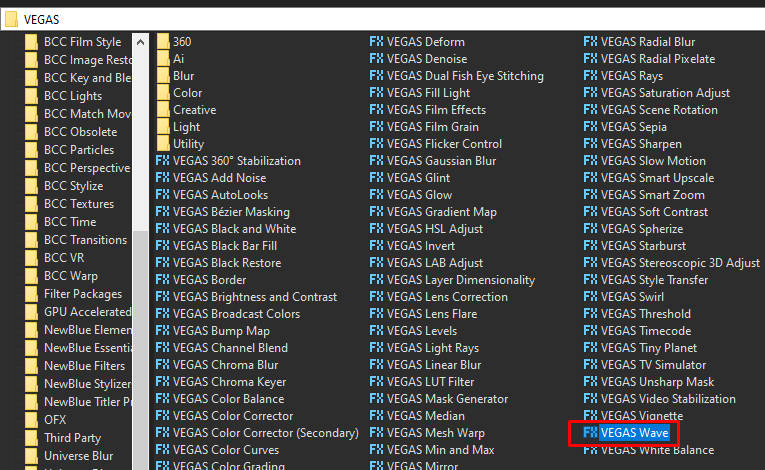
Step 4: In the window for Wave, change it and use Preset Horizontal Only.
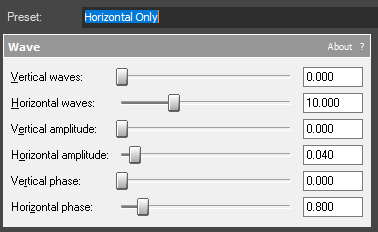
That’s it for the video effect, if you are using Gummy Bear as reference, it should look like this

Step 5: Go to audio section and click fx symbol. As an alternate way, you can just right click the audio and choose Audio Event fx.
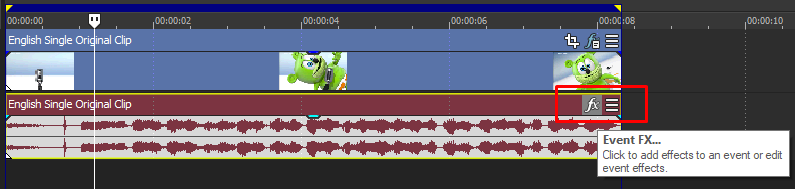
Step 6: Add effect ExpressFX Distortion.
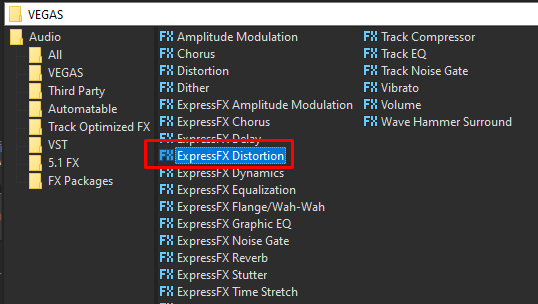
Step 7: In the list of presets, choose [Sys] Mangle.
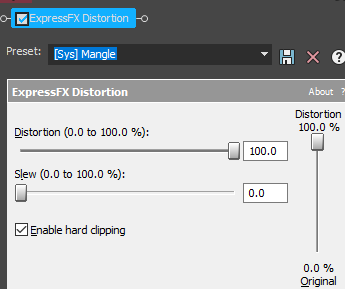
Step 8: After adding the Mangle effect, right click audio, then choose Properties.

Step 9: In the popup window, change the following:
Method: Classic
Stretch Attributes: A17, Drums, unpitched (minimum echo)
Pitch Change: 0.0000
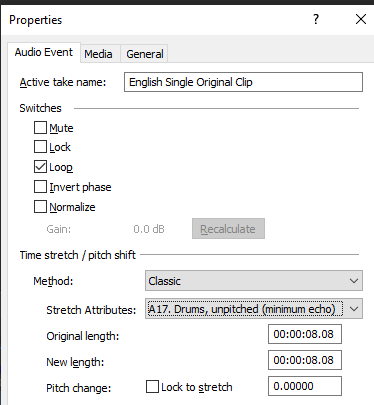
Step 10: Go to your audio again and right click it, then choose Duplicate track (this audio will also have Mangle effect)
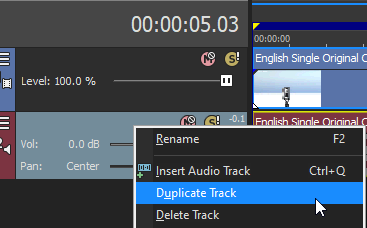
Step 11: Change the pitch of the new audio with the following:
Method: Classic
Stretch Attributes: A17, Drums, unpitched (minimum echo)
Pitch Change: 5.0000
Step 12: Render the video, you have successfully made the G Major 15 Effect.
Here are my videos in G Major 15 effect (or videos that use G Major 15).
If you find this tutorial very helpful, please feel free to share it.
You can also find me in Youtube -> Team Bahay
