In this tutorial, we will learn how to make G Major 14 in Vegas Application.
Step 1: Open Vegas application, then import your video.

Step 2: Go to video section and click fx symbol. As an alternate way, you can just right click the video and choose Media fx.

Step 3: Choose Mirror in the list of effects.
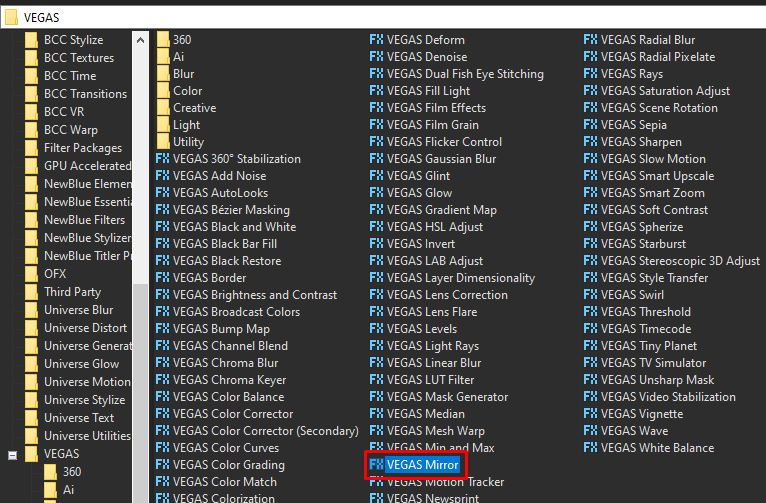
Step 4: In the list of presets for Mirror, choose Reflect Left.
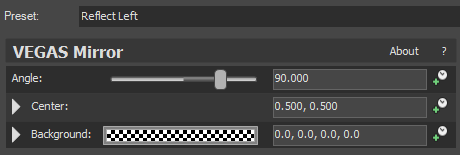
Step 5: For the 2nd effect, add another Mirror effect.
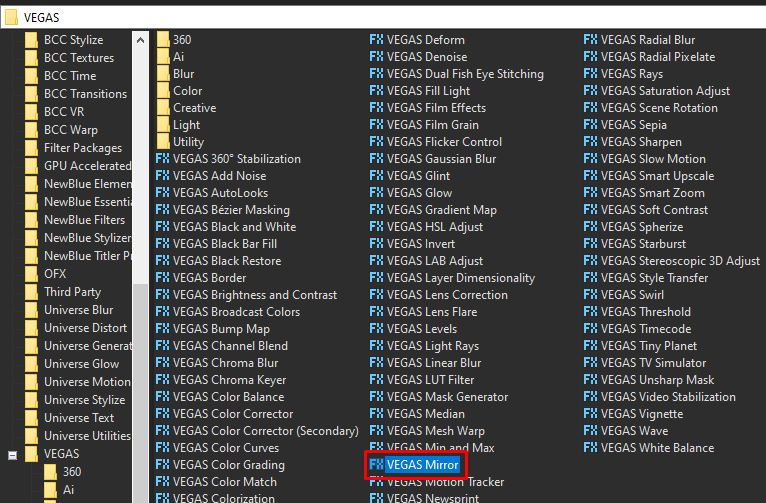
Step 6: In the list of presets for Mirror, choose Reflect Top.
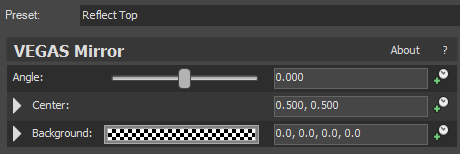
Step 7: For the 3rd effect, add Invert.
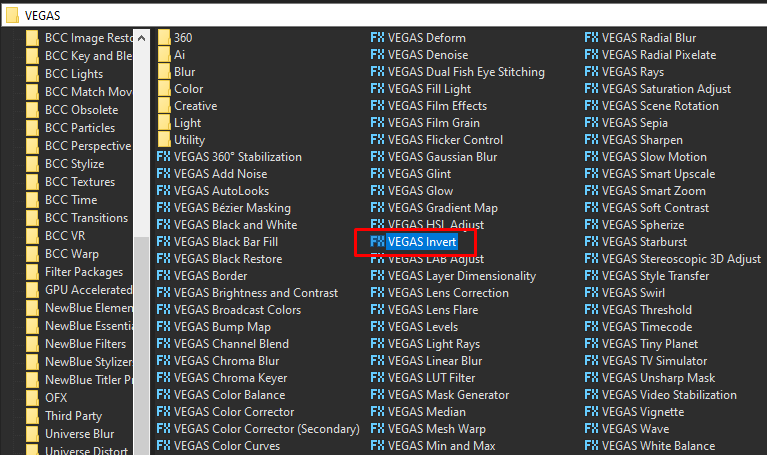
Step 8: In the list of Presets for Invert, choose Default.
Blend Amount: 1.000
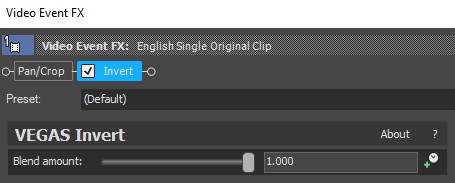
Step 9: For the 4th and last video effect, add Channel Blend effect.
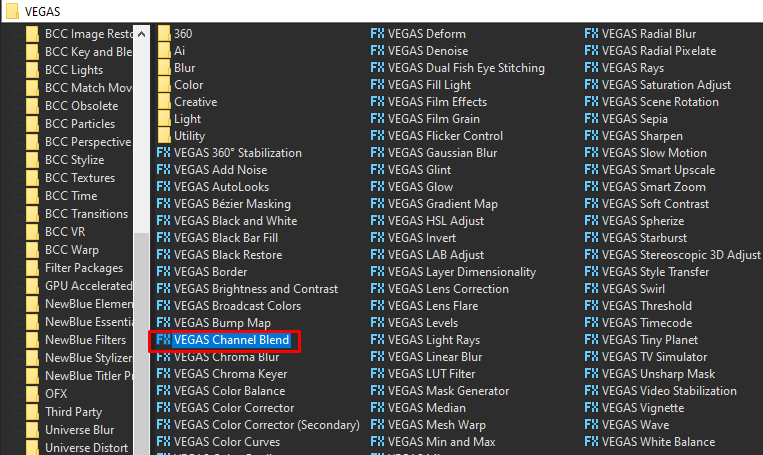
Step 10: In the list of Presets, choose Blue channel only
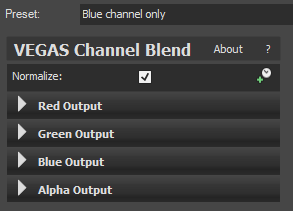
That’s it for the video effect, if you are using Gummy Bear as reference, it should look like this
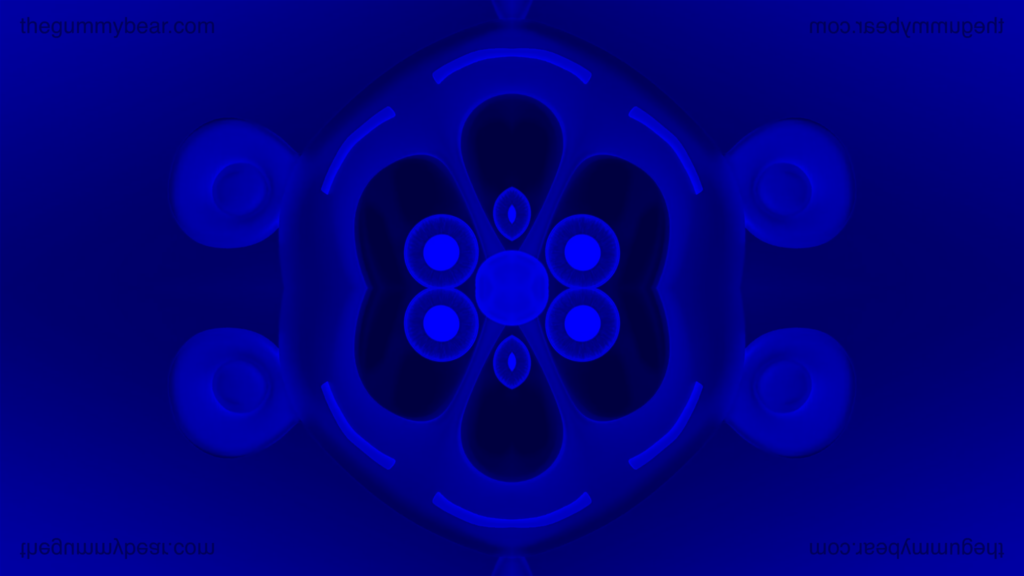
Step 11: For the audio part, right click audio, then choose Properties.

Step 12: In the popup window, change the following:
Method: elastique
Stretch Attributes: Efficient
Pitch Change: -12.0000
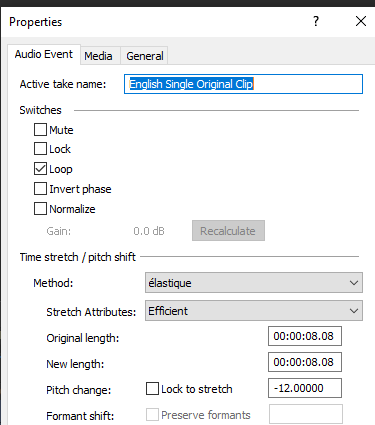
Step 13: Go to your audio again and right click it, then choose Duplicate track
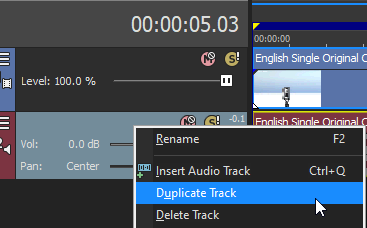
Step 14: Change the pitch of the new audio with the following:
Method: elastique
Stretch Attributes: Efficient
Pitch Change: 0.0000
Step 15: Do Step 13 and 14 one more time with the following pitches
Method: elastique
Stretch Attributes: Efficient
Pitch Change: 16.0000
Step 16: Render the video, you have successfully made the G Major 14 Effect.
Here are my videos in G Major 14 effect.
If you find this tutorial very helpful, please feel free to share it.
You can also find me in Youtube -> Team Bahay
