Today we will learn how to make G Major 117 in Vegas Application.
If you don’t have a Sony Vegas, you can get it here -> Sony Vegas
Video
Step 1: Open Vegas application, then import your video. Reverse video and audio tracks.

Step 2:
Go to video section and click fx symbol. As an alternate way, you can just right click the video and choose Media fx.

Step 3: Choose Wave in the list of effects.
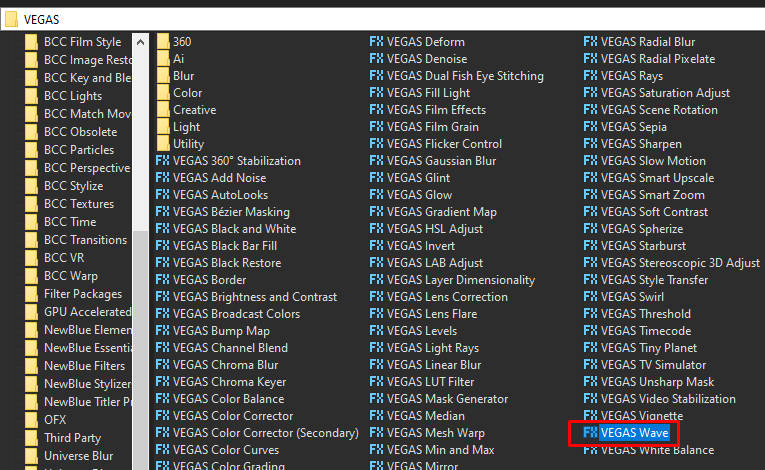
Step 4:
In the window for Wave, change it and follow the settings below (same with Happy X effect).
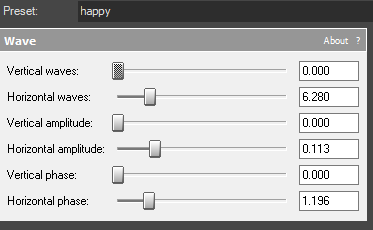
Step 5: Add 2nd effect HSL Adjust.
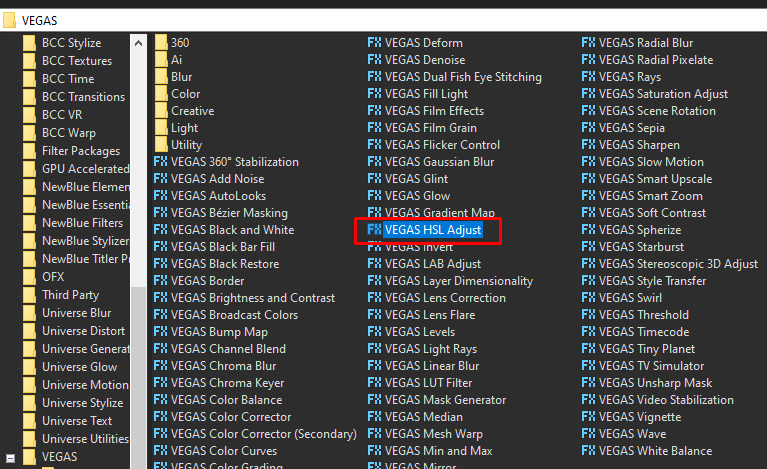
Step 6:
In the window for HSL Adjust, choose Preset Invert Color.
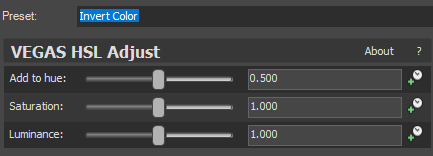
Step 7: Add the 3rd effect Invert.
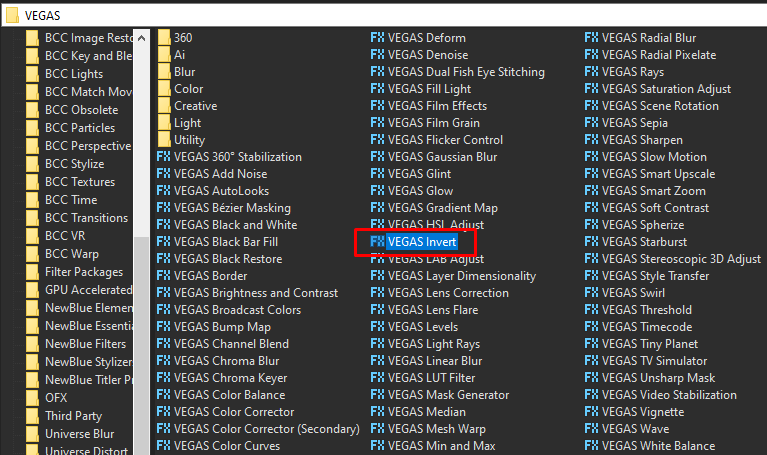
Step 8:
In the list of Presets for Invert, choose Default.
Blend Amount: 1.000
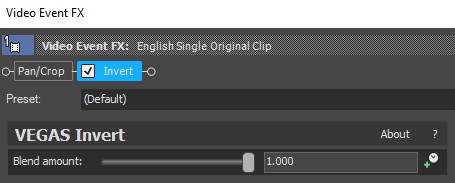
That’s it for the video effect, if you are using Gummy Bear as reference, it should look like this

Audio
Step 9: For the audio part, right click audio, then choose Properties.

Step 10: In the popup window, change the following:
Method: elastique
Stretch Attributes: Efficient
Pitch Change: 4.000
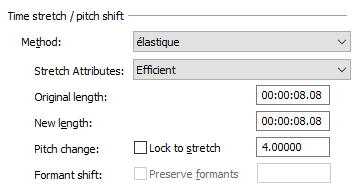
Step 11: Go to your audio again and right click it, then choose Duplicate track
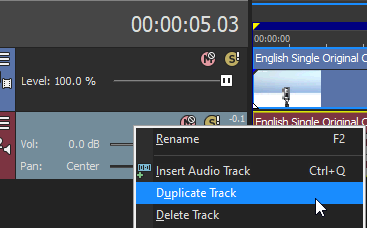
Step 12: Change the pitch of the new audio with the following:
Method: elastique
Stretch Attributes: Efficient
Pitch Change: 12.000
Step 13: Render the video, you have successfully made the G Major 117 Effect.
If you find this tutorial very helpful, please feel free to share it.
You can also find me in Youtube -> Team Bahay
