In this tutorial, we will learn how to make G Major 11 in Vegas Application.
If you prefer a video tutorial, you can just go to this link -> Youtube G Major 11 Tutorial
Step 1:
Open Vegas application, then import your video.

Step 2:
Go to video section and click fx symbol. As an alternate way, you can just right click the video and choose Media fx.

Step 3:
Choose Invert in the list of effects.
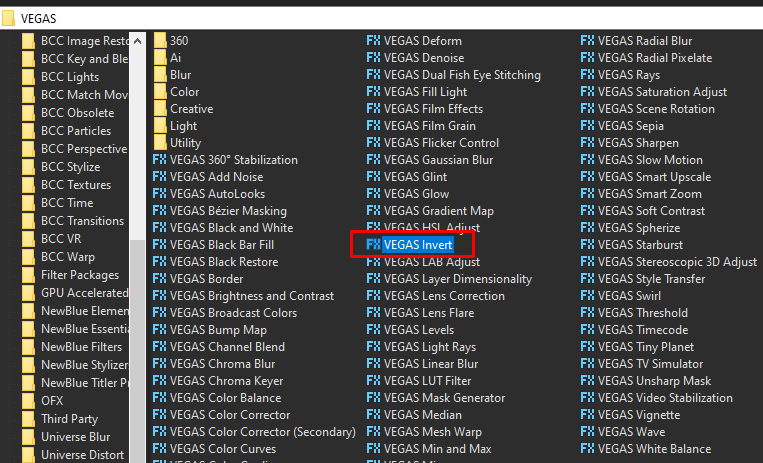
Step 4:
A popup will appear, set Blend amount to 1.000. You can also pick Default in the list of available Preset.
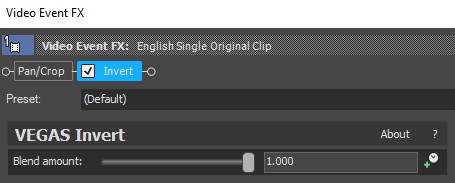
Step 5: Add the 2nd effect Black and White.
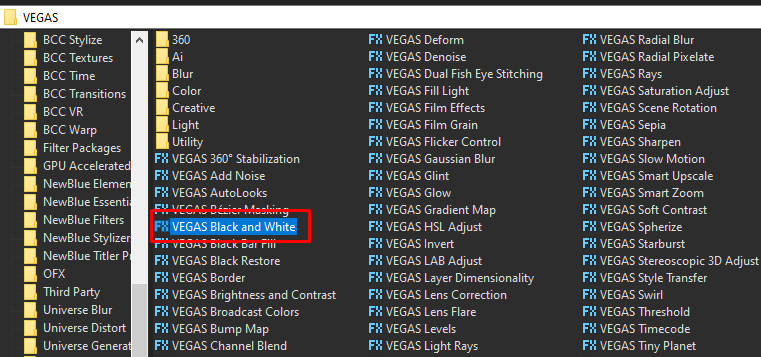
Step 6:
Set the Blend amount to 1.000, or you just choose the Default preset.
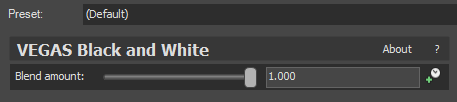
Step 7: For the 3rd and last video effect, add Mirror.
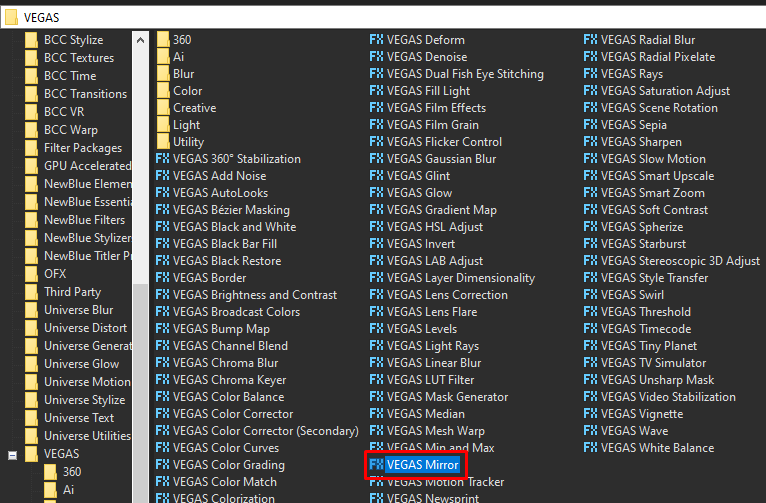
Step 8: Choose Reflect Right in the list of Presets.
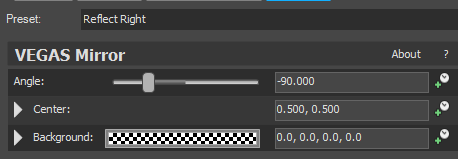
That’s it for the video effect, if you are using Gummy Bear as reference, it should look like this

Step 9: For the audio part, right click audio, then choose Properties.

Step 10:
Change the following in the popup window:
Method: elastique
Stretch Attributes: Efficient
Pitch Change: 14.000
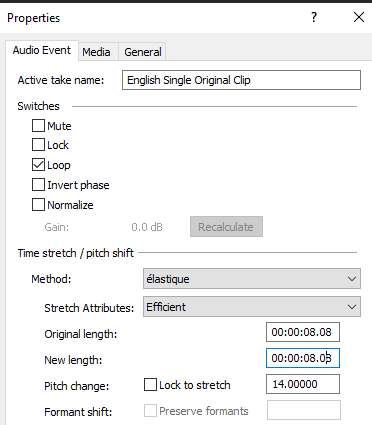
Step 11:
Render the video, you have successfully made the G Major 11 Effect.
Here are my videos in G Major 11 effect.
If you find this tutorial very helpful, please feel free to share it.
You can also find me in Youtube -> Team Bahay
