In this tutorial, we will learn how to make G Major 10 in Vegas Application.
Step 1:
Open Vegas application, then import your video.

Step 2:
Go to video section and click fx symbol. As an alternate way, you can just right click the video and choose Media fx.

Step 3:
Choose Invert in the list of effects.
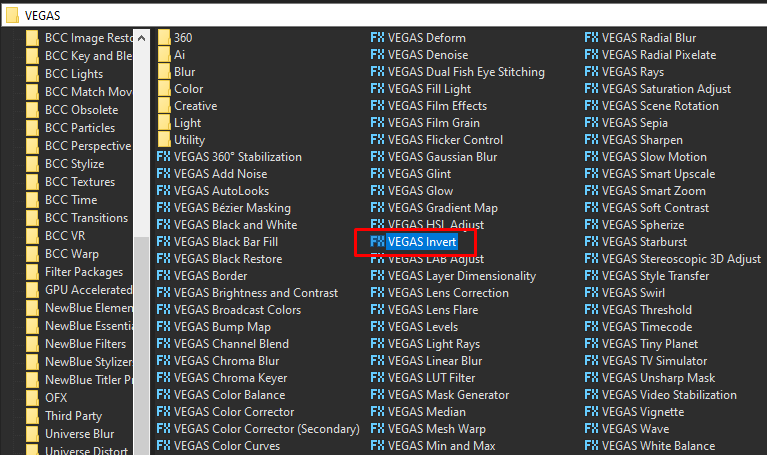
Step 4: In the list of Presets for Invert, choose Default.
Blend Amount: 1.000
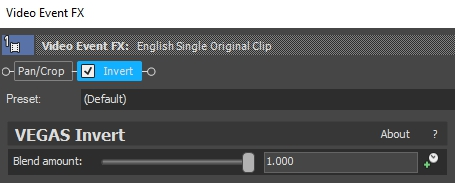
Step 5: Add another effect Channel Blend.
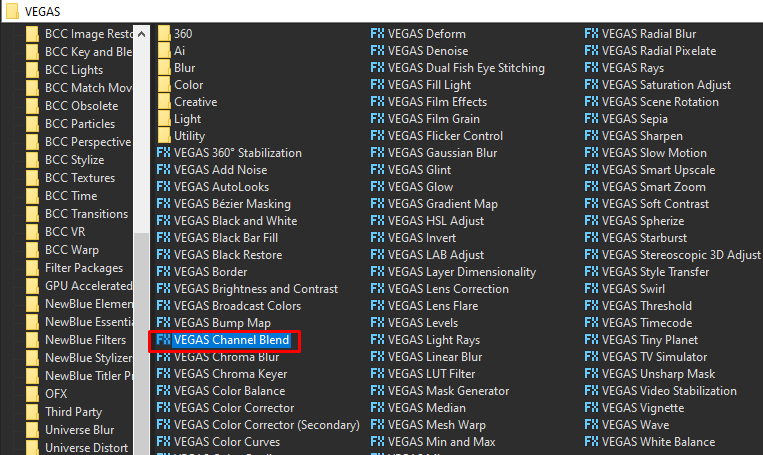
Step 6: In the list of Presets, choose RGBA -> BGRA
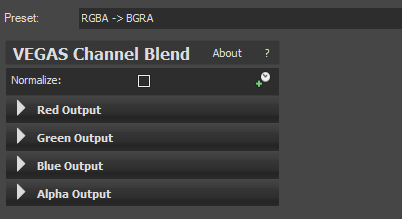
Step 6: Add the 3rd video effect HSL Adjust.
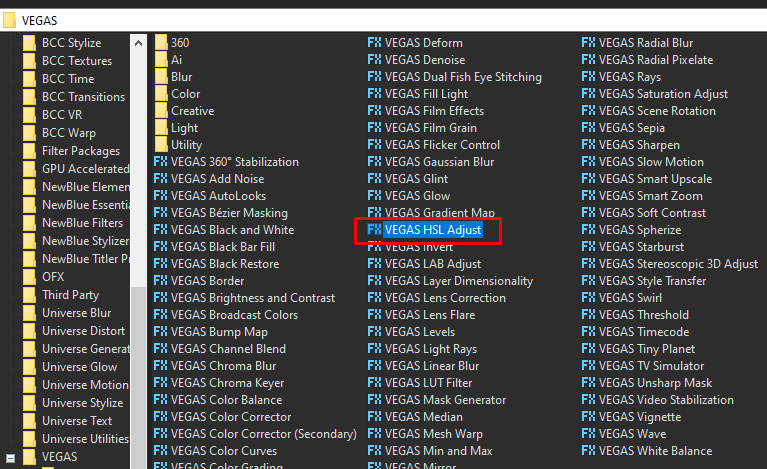
Step 7: In the list of Presets, choose Invert color or you can set
Add to hue -> 0.500
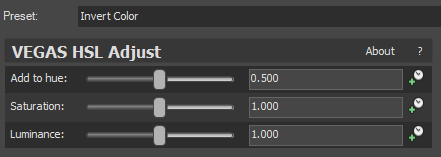
Step 8: For the 4th and last effect, add the Mirror effect.
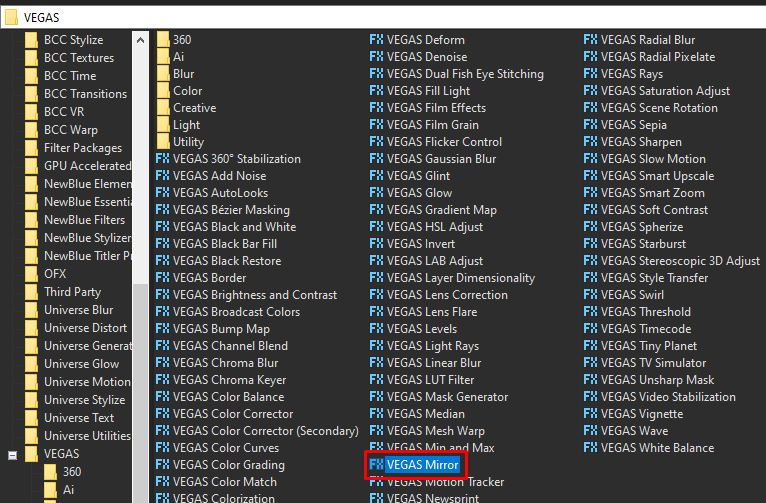
Step 9: In the list of presets for Mirror, choose Reflect Left.
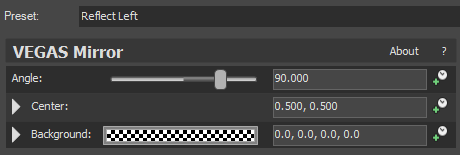
That’s it for the video effect, if you are using Gummy Bear as reference, it should look like this

Step 10: You need to render the audio of G Major 10 for 2 times.
1st Render – G Major audio, please refer to this tutorial.
If you don’t want to go over the tutorial, here are the pitches of the 1st render
Method: Classic
Stretch Attributes: A17
Pitches:
-12.00
-5.00
0
+4.00
+7.00
+12.00
Step 11: Render the G Major audio.
Step 12: Delete all audio clips in Vegas
2nd Render
Step 13: Insert your new audio clip (the 1st render)
Step 14: Duplicate the audio clip so you should have 2 audio clips
Step 15: Here are the pitches of the 2 audio clips
Method: Classic
Stretch Attributes: A17
Pitches:
-1.00
0
Step 16:
Render the video, you have successfully made the G Major 10 Effect.
Here is my video in G Major 10 effect.
If you find this tutorial very helpful, please feel free to share it.
You can also find me in Youtube -> Team Bahay
