In this tutorial, we will learn how to make Divided X in Vegas Application.
If you don’t have a Sony Vegas, you can get it here -> Sony Vegas
Step 1:
Open Vegas application, then import your video.

Step 2:
Go to video section and click fx symbol. As an alternate way, you can just right click the video and choose Media fx.

Step 3: Choose Channel Blend in the list of effects.
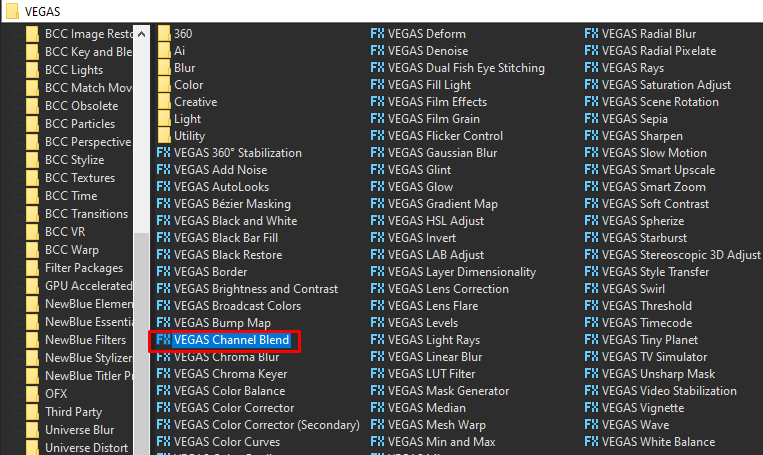
Step 4: In the list of Presets, choose RGBA -> BGRA
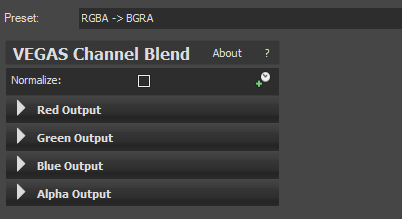
Step 5: Add the 2nd and last video effect Deform
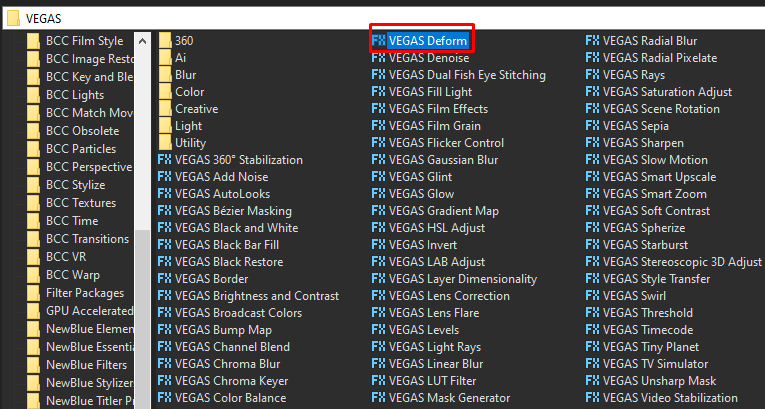
Step 6: In the settings window for Deform, follow these numbers.
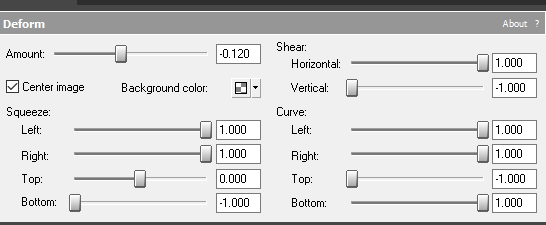
That’s it for the video effect, if you are using Gummy Bear as reference, it should look like this

Step 7:
For the audio part, right click audio, then choose Properties.
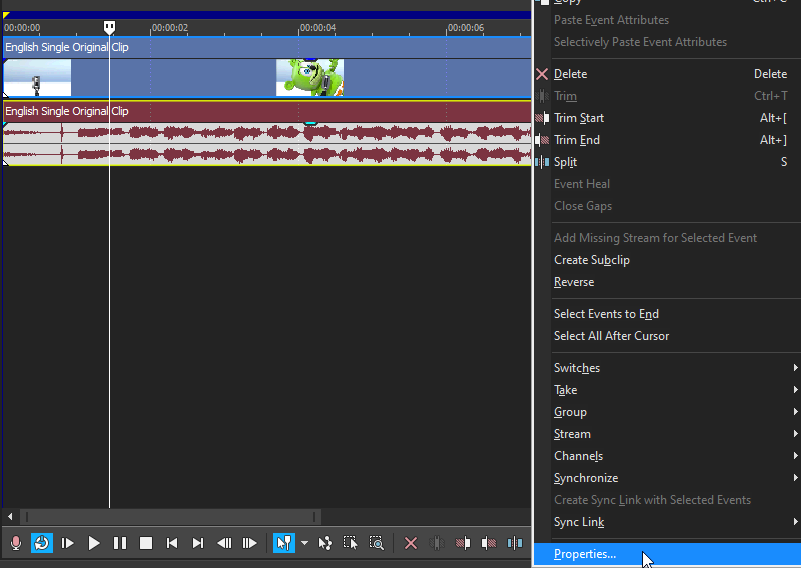
Step 8:
In the popup window, change the following:
Method: Classic
Stretch Attributes: A17
Pitch Change: -12.000
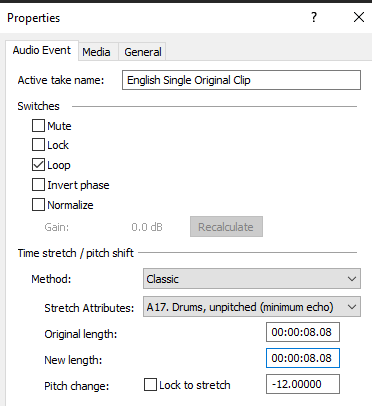
Step 9:
Render the video, you have successfully made the Divided X Effect.
Here is my video in Divided X effect.
If you find this tutorial very helpful, please feel free to share it.
You can also find me in Youtube -> Team Bahay
