In this tutorial, we will learn how to make G Major 1 in Vegas Application.
If you prefer a video tutorial, you can just go to this link -> Youtube G Major 1 Tutorial
Step 1:
Open Vegas application, then import your video.

Step 2:
Go to video section and click fx symbol. As an alternate way, you can just right click the video and choose Media fx.

Step 3:
Choose HSL Adjust in the list of effects.
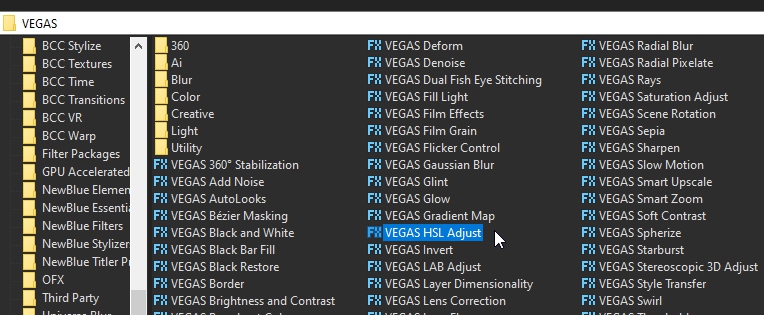
Step 4:
In the list of Presets, choose Invert Color, or copy the settings below if you don’t have that preset.
Change Add to Hue -> 0.5000
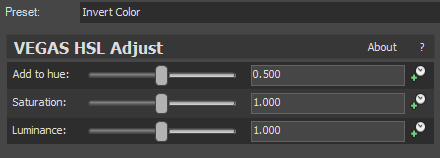
Step 5:
Repeat Step 3, but this time choose effect Invert.
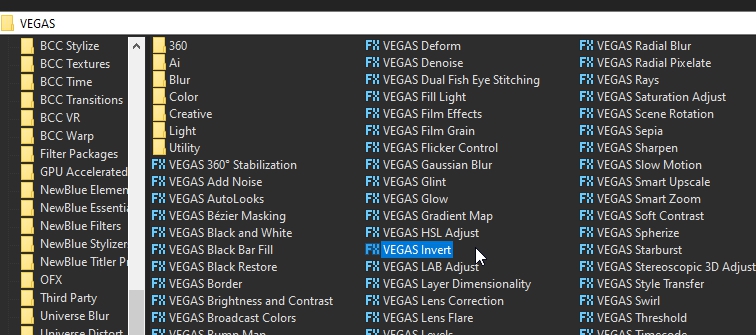
Step 6:
After choosing Invert effect, choose the Default preset, or you can set the Blend amount to 1.000
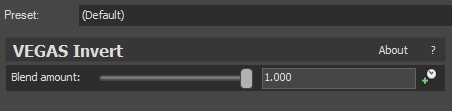
That’s it for the video effect, if you are using Gummy Bear as reference, it should look like this

Step 7:
For the audio part, right click audio, then choose Properties.
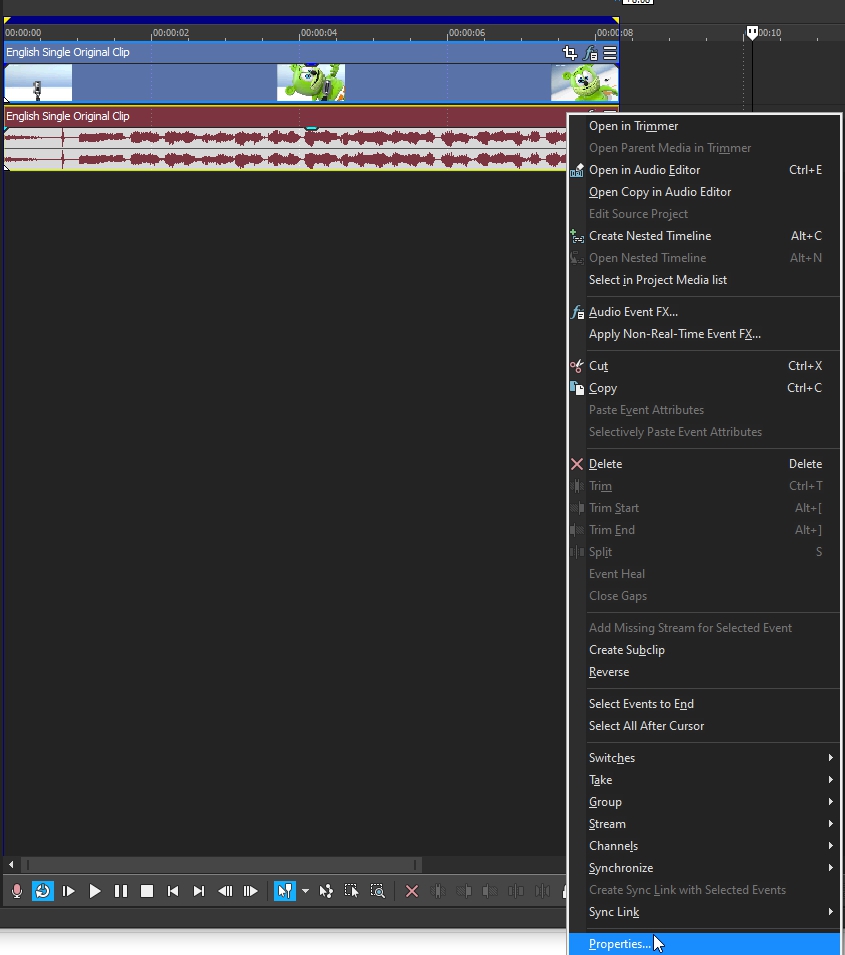
Step 8:
In the popup window, change the following:
Method: Classic
Stretch Attributes: A17. Drums, unpitched (minimum echo)
Pitch Change: 8.000
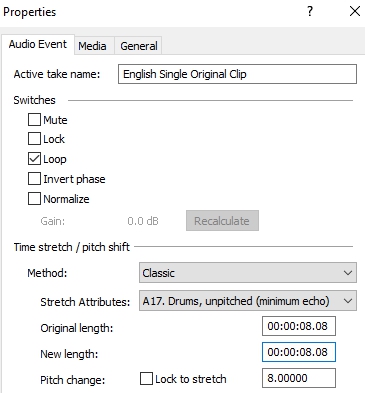
Step 9:
Render the video, you have successfully made the G Major 1 Effect.
Here are some of my videos in G Major 1 effect.
If you find this tutorial very helpful, please feel free to share it.
You can also find me in Youtube -> Team Bahay
